featured collections for affiliates to consider
Get your Zazzle collection featured here learn more...
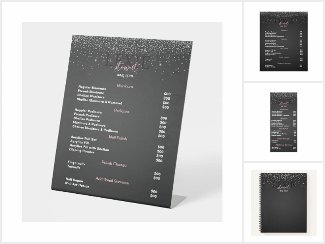 Minimalist and Elegant Nail Tech Stationery Set. The set comprises business cards, referral cards,
appointment cards, loyalty cards, rack cards, price list posters, and pedestal signs
Minimalist and Elegant Nail Tech Stationery Set. The set comprises business cards, referral cards,
appointment cards, loyalty cards, rack cards, price list posters, and pedestal signs
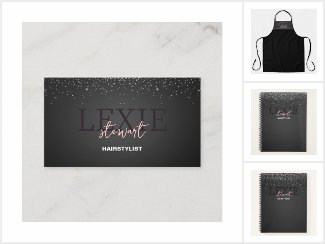 Minimalist and Elegant Hair Stylist Stationery Set. The set comprises business cards, referral cards,
appointment cards, loyalty cards, rack cards, price list posters, and pedestal signs
Minimalist and Elegant Hair Stylist Stationery Set. The set comprises business cards, referral cards,
appointment cards, loyalty cards, rack cards, price list posters, and pedestal signs
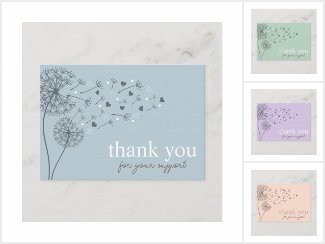 Modern Script QR Code Thank You Cards for Businesses. Small business thank you for your support, thank you
for your order, promotional and marketing card inserts
Modern Script QR Code Thank You Cards for Businesses. Small business thank you for your support, thank you
for your order, promotional and marketing card inserts
 Professional Automotive repair, auto mechanic shop. Featuring car designs in multiple colors. Featuring QR
Code Business Cards, Magnets, Company Shirts, and more.
Professional Automotive repair, auto mechanic shop. Featuring car designs in multiple colors. Featuring QR
Code Business Cards, Magnets, Company Shirts, and more.
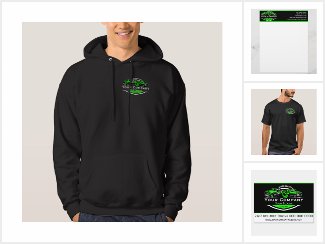 Professional Towing Company, Hauling Service Business. Green and Black. Available in multiple colors
and tow truck styles. Business Cards, Company Shirts, Magnets, and more
Professional Towing Company, Hauling Service Business. Green and Black. Available in multiple colors
and tow truck styles. Business Cards, Company Shirts, Magnets, and more
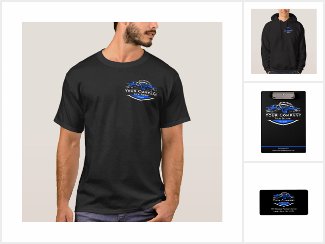 Professional Towing Company, Hauling Service Business. Blue and Black. Available in multiple colors
and tow truck styles. Business Cards, Company Shirts, Magnets, and more
Professional Towing Company, Hauling Service Business. Blue and Black. Available in multiple colors
and tow truck styles. Business Cards, Company Shirts, Magnets, and more






If you want to start the Product Stager with a template loaded and its placeholders auto-filled with your pulled products, choose a template first, then click the button.
Social media:Template: