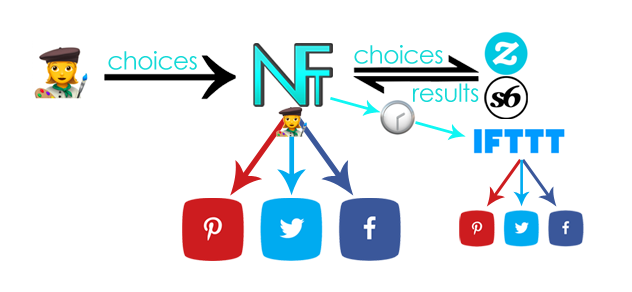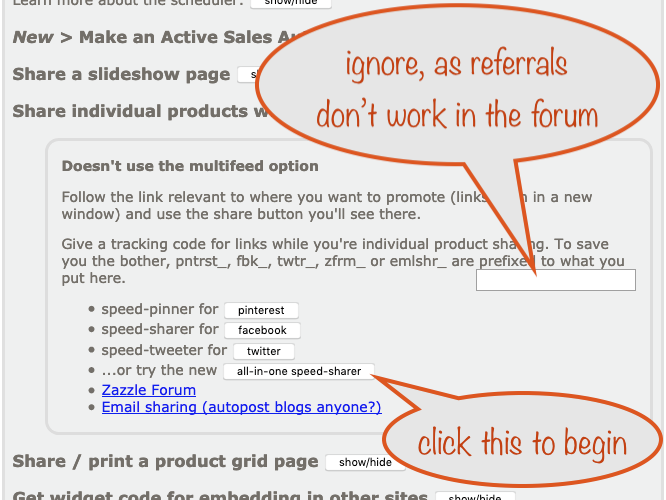This is a quick summary of the roles or hats you might wear as part of your “get my stuff out there” strategy and the specific tools from Nifty that will help in each case.
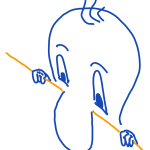
This is what’s covered in more detail below
- It’s time for a new post on your blog
- You’ve got a website and you’re in the mood to make a new page devoted to your Spring Wedding collection (or whatever)
- It’s time for a manual Pinterest session and on top of the usual stuff you do, you want to laser-focus your Zazzle or Society6 pins
- You’re doing some socialising on Facebook and you know you’re going to get some opportunities to share relevant stuff as it comes up in conversations
- Same for Twitter
- You’ve had a long day creating and now it’s time to put some new designs out on the Zazzle ShowMe forum or in response to posts in the Affiliate Design Requests one
- You’re getting ready for an event where you’ll have promo opportunities – maybe you have a stall at an arts and crafts show of some kind
time for a new post on your blog
Easily add relevant product designs to your article. Nifty tools to help:
- widgets – sliders, scrollers, “static” product grids
- embedded “live” product grids
- embedded “live” slideshows
make a new page on your website
You want a new page for your Spring Wedding collection. Let’s assume you’ve got a collection already set up to be the source of products you’ll work with in Nifty. And you’ve given it time to “bake” on Zazzle (ie be indexed or reindexed by Zazzle after you make changes).
Whether it’s the main content area or headers and footers, the Nifty tools you’ll likely use are:
- widgets – sliders, scrollers, “static” product grids
- embedded “live” product grids
- embedded “live” slideshows
In future, if you can swallow the down time, you can add / change / reorder your collection and all your “live” stuff will change in line. When Zazzle is running smoothly it’s often only a handful of minutes for the reindexing to happen.
Pinterest session
The only way to be sure that you’re pinning super-relevant product designs is to do it by hand. That’s so true when working from the marketplace or someone else’s store!
Nifty tools to help:
- All-in-one Speed Sharer
- Slideshow sharer page
- Product grid sharer page
Each of these make superb pins. The speed-sharer is the fastest, while still letting you be laser-focussed. The Slideshow and Product Grid sharer pages are great for keeping variety in your pins
This type of pinning session is a great time to use active promo codes if you’re working with Zazzle products. Unfortunately you can only use those aimed at the .com Zazzle site.
ℹ️ Everything to do with Zazzle Nifty is based on their rss feed mechanism, which only returns links on the .com domain and that’s why you can only use promo codes that are valid on that domain.
⚠️ You might be wondering why we’re not recommending pinning any of the speed-sharer pages, like we do for Facebook and Twitter socialising. It’s because it’s a right, royal pain to do on Pinterest and doesn’t fit well with the Nifty approach, which is to get things done quickly and easily.
Facebook socialising
While you’re doing your Facebook ‘thang’, opportunities to promote are going to arise. Above all, though, you don’t want to appear pushy when you bring them up.
Remember, when you share the page itself – by copying its url from the browser’s address bar and pasting into a new post / reply, you get a special share, appealing to a viewer’s better / philanthropic nature to support an indie artist:
Nifty tools to help:
- All-in-one Speed Sharer
- Slideshow sharer page
- Product grid sharer page
The All-in-one Speed Sharer can be used in two ways – for you to do some speed-sharing OR for you to share the page itself, which has a neat outcome.
You get an appealing share with text asking the viewer to use the speed sharer themselves, and so help you, the indie artist.
Sharing a product grid sharer page or a slideshow sharer page can add variety to what you share, so do them from time to time as well. It might be worth remembering that product grids work really well when peeps are on their mobiles.
Twitter socialising
This is pretty much identical to Facebook Socialising, above, so we won’t repeat it here 🙂
Zazzle showme session
So you’ve got to the end of a long day creating on Zazzle. You’ve held off sharing them on the Zazzle forum until now, so you can be efficient and do them all super quickly.
Nifty tools to help:
- All-in-one Speed Sharer
- Nifty Promo Control Panel, Share a slideshow page section
- Nifty Promo Control Panel, Share / print a product grid page section
All-in-one Speed Sharer and the Zazzle Forum
The speed sharer gives you the BBCode to paste into a forum post or reply. You get great-looking forum posts as a result.
If you’re going to work with the products you created today, set the sort order to date created (it’s under more options->advanced options, in Step 1).
As long as Zazzle’s site is running fairly smoothly, you’ll see all your newest creations. The indexer is usually quick when you make one by one but it can take from a few hours, to more than a day, if you use Quick Create.
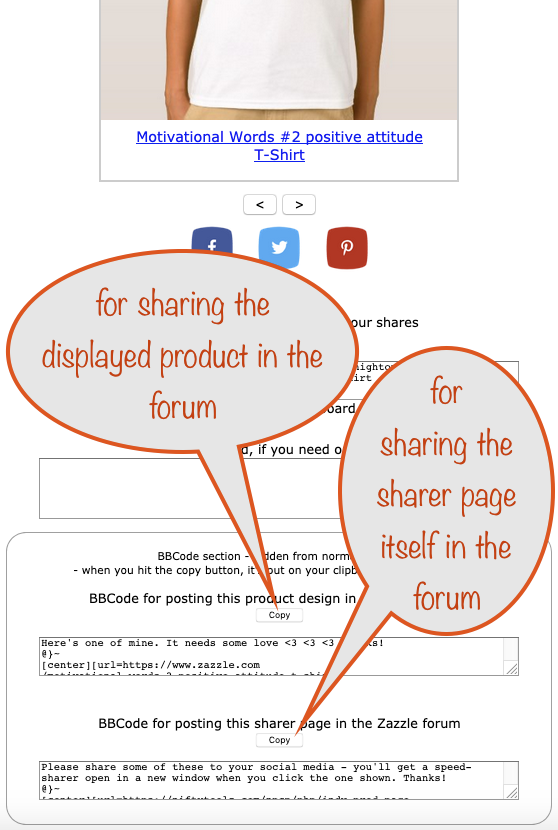
What you then get is the speed sharer open in a new tab / window and what you want is at the bottom.
You can either share individual products or the speed sharer page you see. Click the button for what you want to share, ready to paste into a forum post.
Yes, that’s all, nothing special to do, just paste what you copied. Couldn’t be easier.
So, quickly flick through the Zazzle forums, looking for somewhere appropriate for what you want to share.
It’s so easy to get the BBCode and paste into your forum post and the results look real good.
If you share the sharer page itself and you set things up to show your newest, then the sharer page itself will always show your newest. It can be a great way to make sure people get to see your latest creations, whenever they look.
Nifty Promo Control Panel, Share a slideshow page section
Sometimes you want to be a bit more creative and share a slideshow in the forum. If that’s what you want, the buton to get your BBCode’s in this section.
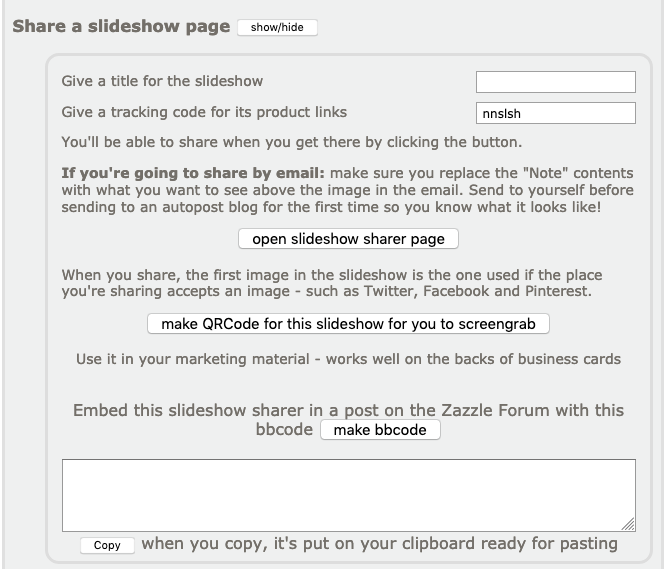
Nifty Promo Control Panel, Share / print a product grid page section
Like the Slideshow section, above, this has a BBCode button within the section itself.
This is what a Product Grid looks like when shared on the Zazzle forum using the BBCode:

getting ready for an event
When artists are getting ready for events, there’s usually a checklist they use somewhere. I’m guessing on that checklist is a bunch of the usual stuff – samples, business cards, flyers, spare batteries, packed lunch, water…
Nifty (Zazzle only) can make you a printed brochure page when used with Chrome’s in-built printing capability. And what’s better, it’s got a qrcode included so people can easily get their mobile’s browser to your products.
And if you haven’t got QRCodes on your flyers and on the back of your business cards, you’re missing a trick
Nifty tools to help:
- The Share a slideshow page section has a button to create a QRCode for the selection of products you’ve got set up
- The Share / print a product grid page section also has one
Zoom into your browser page and then screengrab the displayed QRCode. Upload that to Zazzle for your flyers, business cards and other marketing stuff.