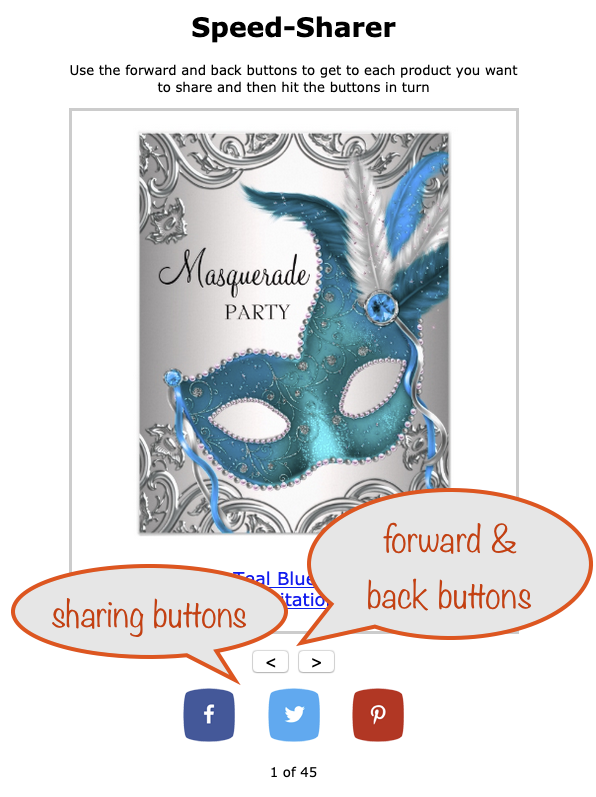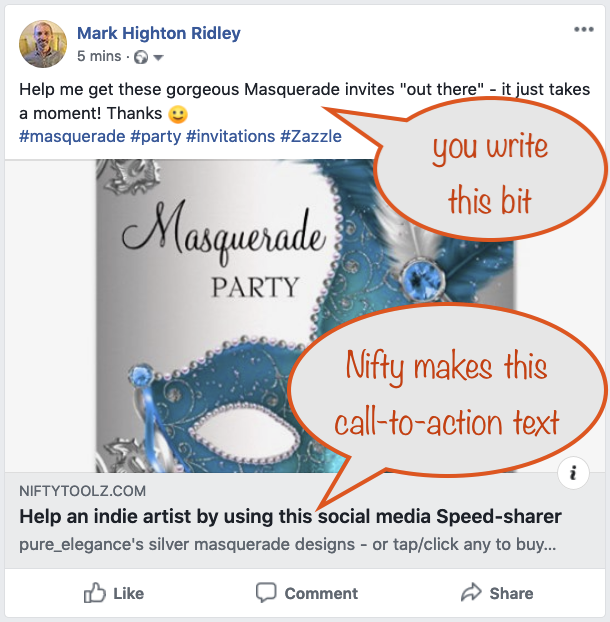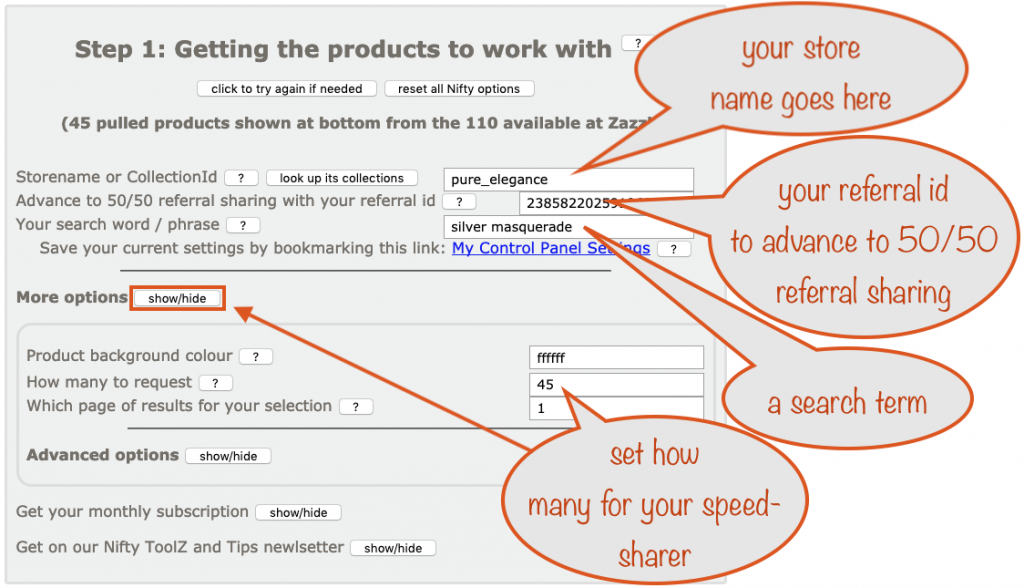This focuses on your Zazzle store but it’s exactly the same for multiplying your reach for your Society6 store. Perfect for affiliates, too! Here’s a link to the Nifty Society6 CPanel
Everyone wants to get their artwork and designs ‘out there’ but two things get in the way of that:
- the time and hassle to prepare the material
- the difficulty in getting it in front of lots of potential buyers
In this tutorial you’ll learn how Nifty solves the first in no time with its Speed-Sharer tool.
The second is sorted by the speed-sharer making it easy for your friends, family and followers to multiply your reach for you.
The trick is that it must be as easy as possible for them to help. Nifty makes that happen as it’s so simple for them, in just a tap / click, to share the products they like. That way, they get them in front of their family, friends and followers. Your reach has been multiplied!
Multiply your reach with Facebook
This is what a speed-sharer looks like when shared on Facebook.
See how the call-to-action text encourages people to help you and, at the same time, lets them know it’s going to be easy? That’s because of the term “Speed-sharer” in the title.
Multiply your reach with Twitter
Here’s what the same speed-sharer looks like in a tweet. Note how Twitter includes more of the call-to-action text
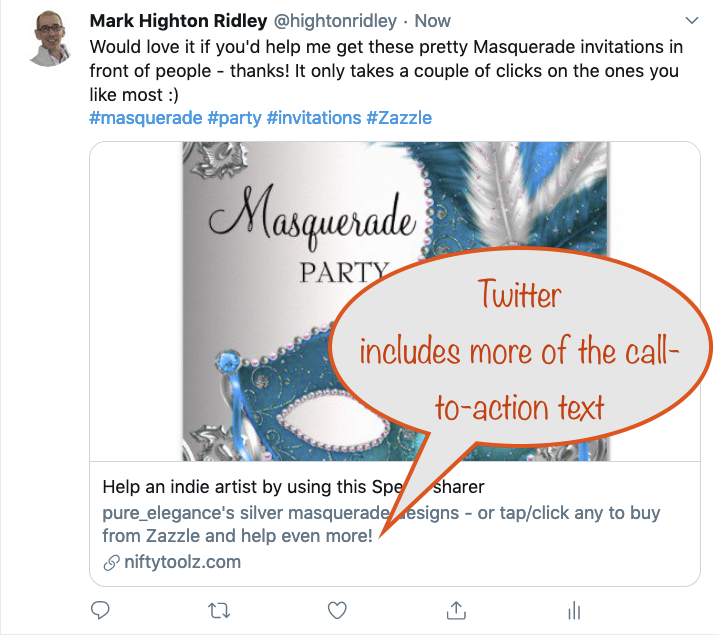
How you get yours
Use the Nifty Promo Control Panel as usual to set up the products to use.
Store name: this comes from your Zazzle store link. Let’s say yours is www.zazzle.com/store/hightonridley – in that case the store name is hightonridley
Referral id: put in yours to advance to 50/50 referral sharing. If you don’t have a Nifty membership, at a computer toss-of-the-coin, your referral id will be used in half the links and ours the other half. This helps pay for our server that keeps this free for you.
Search term: get the products you want in your speed sharer by using a search word or phrase.
How many: click the More options -> show-hide button so you can set how many products you want in your speed-sharer
When you’re ready, in Step 2 of the Nifty Promo Control Panel, choose the individual product page sharer:
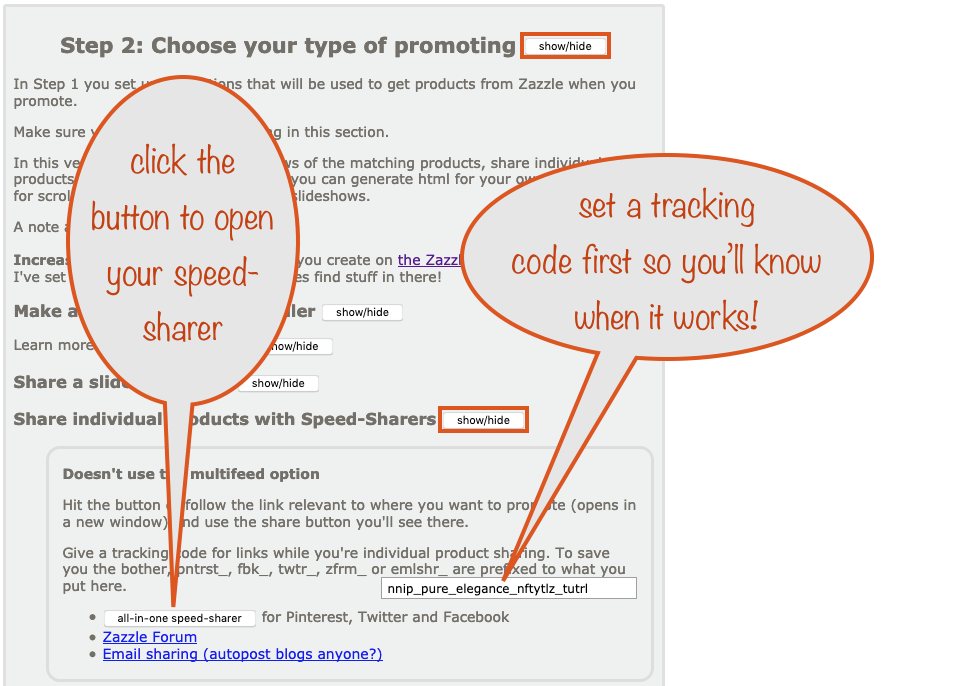
Before clicking the button to get your speed-sharer page, make sure you set a tracking code you’ll recognise. That way, when you’re successful, you’ll know where that success came from.
Here’s the opened speed sharer page, showing you how to get the stuff to paste into your new Tweet or Facebook post
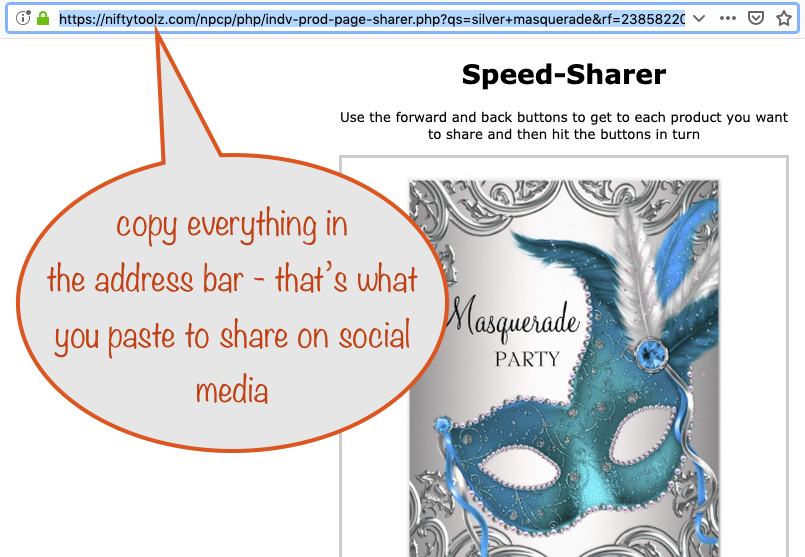
Just copy what’s in the address bar and paste it into your post / tweet. That’s it, you’re done. Do write a couple of sentences to go qo with it and include some relevant hashtags.
It doesn’t have to be a new post or tweet – it can be in a reply to someone else’s. How cool is that!