Sept 10th 2020: Without paying IFTTT for a Pro subscription, they’re now allowing you to have only 3 applets. If you have more right now, you’ll be able to keep them.
As an alternative (or in addition to), consider the new Nifty Auto-Pinner. There’s a free version and an enhanced one for those paying a Nifty subscription.
Feb 4th 2021: Pinterest and IFTTT have suspended the ability to make new applets using RSS Feeds that pin to boards. You can edit existing applets just fine (for now).
So if you already have these types of applets, when one runs out of things to pin you can change the feed url and board.
Mar 13th 2021: IFTTT now won’t let you edit existing applets either. In response, I’ve changed things so that, when a nIFTTTy applet runs out, it’ll restart as if the applet was made on March 12th (no-frames version) or 13th (frames version).
Pinterest won’t consider them as duplicate pins because the links will be (slightly) different. For the frames version, the graphic will be different as well.
April 12th: As of April 2nd, IFTTT stopped all applets based on RSS feeds from pinning to Pinterest.
See these two tutorials for a roundabout way of still auto-pinning to Pinterest via your Blogger or WordPress blog: Pinterest from Blog and nIFTTTy to Blog
We’re focussing on Pinterest because that’s by far and away the best venue for getting eyeballs and succeeding in earning referral income.

Realistic expectations
Experience tells us that your successes with Nifty will pretty much follow the same as you experienced with your store when you first became a Zazzler. No instant successes.
If you kept at it seriously, it was maybe 3 months to make your first sale from your store. Some got results quicker, those less serious about it – or just plain unlucky – slower. Expect the same from using the nIFTTTy Scheduler.
Feedback from others in the dedicated Facebook group supports that.
Thankfully, the nIFTTTy Scheduler will do all the heavy lifting for you.
Before you start
First off, this whole article applies whether you’re using the free version or you have a Nifty subscription.
There’s a couple of things you need to set up first before you can get going with the nIFTTTy Scheduler. You must have:
- a Pinterest business account – it’s easy enough to convert a personal one to a business account in a few clicks, if that’s what you’ve got
- an IFTTT (IfThisThenThat) account
Preparation
You probably want to dive in and get started with the scheduler right away. That’s ok – a quick play before doing it for real won’t harm and can only help you see things more clearly when you come to do your planning.
If that’s what you want to do, get to the right starting point via this link and then come back here after you’ve had a play.
Planning / outlining your approach
Here’s a quick summary:
- What themes / designs to focus on?
- decide on / review the main themes for your Pinterest presence
- which of the boards that carry those themes will be popular with your intended audience?
- you now have an idea of the sorts of complementary products/designs to get from Zazzle for those or new boards
- Deciding on the nIFTTTy schedules you’ll need
- how will you divide up the work between them?
- how will you divide up your 10 allowed schedules between the boards you’re focussing on? (If you pay the pro version subscription, that’s 25)
- Product or theme based boards?
- Although some product types like mobile phone cases lend themselves to having their own board, they’re probably the exception rather than the rule
- If people are specifically searching on Pinterest, the theme they’re interested in is going to feature in the search words they use more often than not. Only then might they home in, prompted by what they’ve seen in the results.
- Conclusion? Stick with theme-based boards unless you’ve got a good reason not to
- How will you track your successes?
- If you’re serious about it, you must know where your successes come from and that way you’ve got a guide on where to put in more effort
- Nifty supports Zazzle’s tracking codes throughout and when it’s doing its stuff, the scheduler automatically adds on the date pinned/shared to whatever you gave as your tracking code for the schedule
- We recommend making sure you can identify the board a pin comes from (giving you the theme) and maybe also the type(s) of product your schedule is pinning
- Zazzle doesn’t tell us the maximum length they can be but we know it’s at least 20 characters. Zazzle does say they can contain only digits, letters and the underscore character
- Thinking to the future
- how long will each schedule last roughly?
- what will you do as each runs out?
- are there any seasonal events on the horizon like Easter, Mothers Day, Independence Day, Halloween and so on?
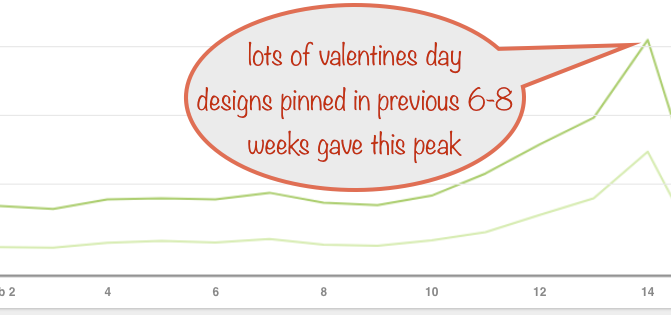
Researching Zazzle for products
Setting the scene
So you’ve picked a particular niche theme. Let’s say it’s ballet. So now you need to find some rich veins of great ballet designs on Zazzle. The end objective is to have a nIFTTTy Schedule for each such vein. (I’m going to use that word a lot so I can avoid using aything that remotely sounds technical.)
You can then build up a ballet board by having one or more schedules feeding into it. For example, all for ballet:
- Parties: use a schedule for each of
- Birthday party invitations
- Party supplies
- Apparel: a couple of schedules
- leggings
- tshirts
- Accessories: a single schedule
Initially, you’ll probably just search and browse around on the Zazzle site looking to see what ballet designs come up. You might track down some great categories or collections full of relevant designs and products.
As you get a feel for what’s available, next you’ll want to move to using the Nifty Promo Control Panel. You’ll use it to do your setup of the source products for the nIFTTTy Scheduler to use before firing up the scheduler itself.
Whatever rich veins you’ve seen and want to use, you’ll find that there’s a way of getting at them with the options available in the control panel. That’s because it supports all the Zazzle ways of getting at them. And that’s combinations of:
- Search term
- Store id – the one you use in links to your store and not the human-readable name. Leave it blank to search the marketplace
- Department – for best results use the right department id. Zazzle provides a ‘helper’ to get the id from the department tree, available via the Nifty cpanel
- Category
- Collection – can’t be used in combination with any others
(Just remember that Zazzle only lets us reach around 1000 products max in any given vein, assuming there’s that many matches.)
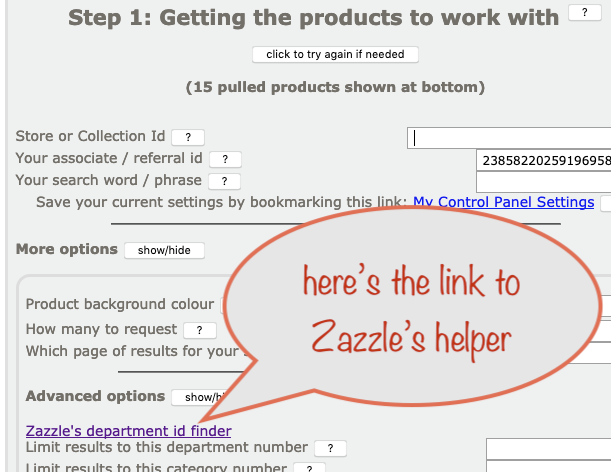
Manual stuff that must be done
An hour or so a week
You can’t just set up your pinning schedules and then ignore Pinterest. To keep your presence in Pinterest’s good books, you need to interact as a human (and they can tell!)
- For each of your boards, occasionally do a Pinterest search to find related (non-product) pins and repin to your board. Crafts are always good and so are things of beauty
- Keep an eye on your notifications and follow people / boards following the same theme as yours. They’ll be a great source of repins, making your job easier
- Monitor your Pinterest Analytics to see the most popular boards and pins and learn from it
- From time to time, check on IFTTT that your nIFTTTy Scheduler applets are still running. Switch off any that have run out and think about what new ones to set up
How the scheduler works:
It works out which item number is to be pulled, based on the date the schedule was made, the date today and the number of timeslots being used each day.
It then uses Zazzle’s RSS feed mechanism to pull that item number and, if the equivalent timeslot is active, makes the pulled product available to IFTTT.
Note that it doesn’t matter what page size you use in the Nifty Promo Control Panel because it doesn’t feature in working out what feed item number to use.
Further note: it should ignore the page number in the Nifty Promo Control Panel – but it doesn’t. So make sure it’s set to pull from page 1 before starting the scheduler. This bugette will be fixed in a future update.
Suggestions for improving this article are welcome. Get in touch in the usual ways if you’ve got any ideas for making it better.