Updated November 18th 2023 – delete your old bookmarklet before getting the new one.
A really quick way to get an image for a Pinterest Pin of your (or someone else’s) Zazzle product. It’s made from the two product views / in-situs that you choose from those available on the product page.
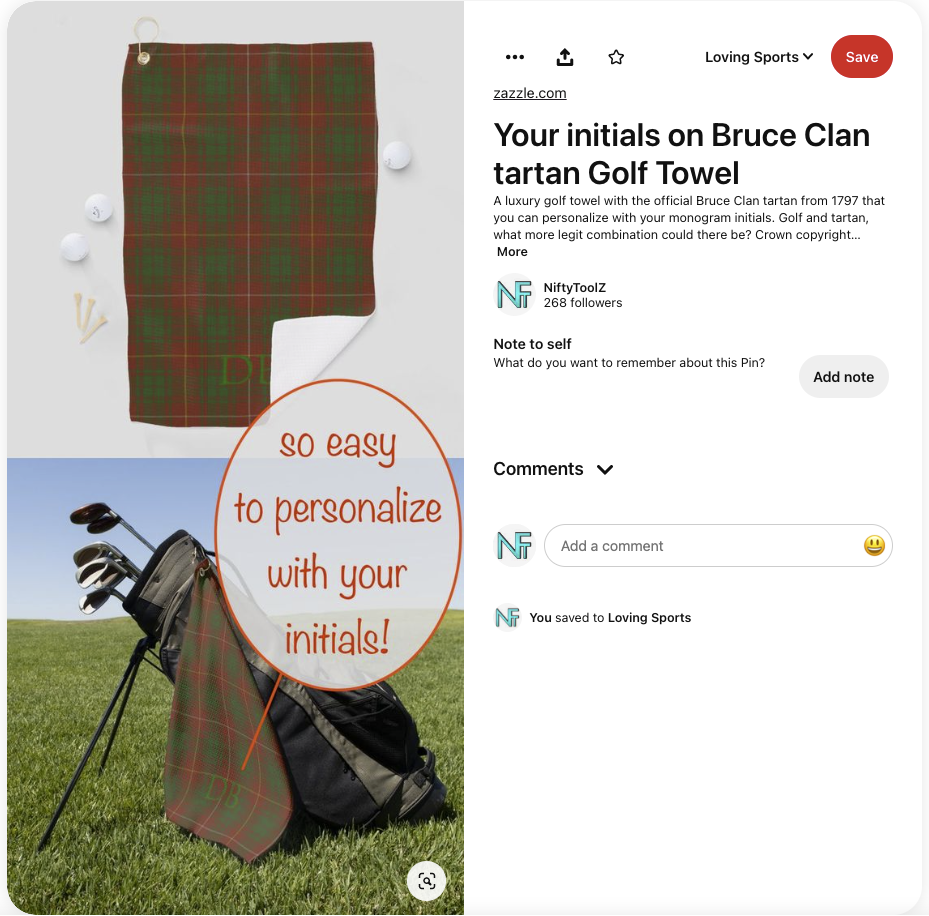
(click to visit pin – opens in a new tab / widow)
Get the bookmarklet
Drag the following link to your Bookmarks Toolbar (Firefox) / Bookmarks Bar (Chrome).
When you see the little blue (Firefox) / black (Chrome) vertical bar showing where it’ll be placed, you can drop it. Just to emphasize, don’t click it, drag it instead. When you’re ready to use it, that’s when you click it in your toolbar. Here it is:
What is a bookmarklet? Check this bookmarklet article on Wikipedia (opens in a new tab / widow)
Bookmarklet in action
Get to the page on Zazzle of the product that you want to pin on Pinterest and click the bookmarklet now in your Bookmarks Toolbar.
Choosing pin image options
A new tab / window will open where you set things up for your pin image:
- choose whether to use a Tall (1:2) or Standard (2:3) aspect ratio
- choose which two of the available product / in-situ views you want combined into one
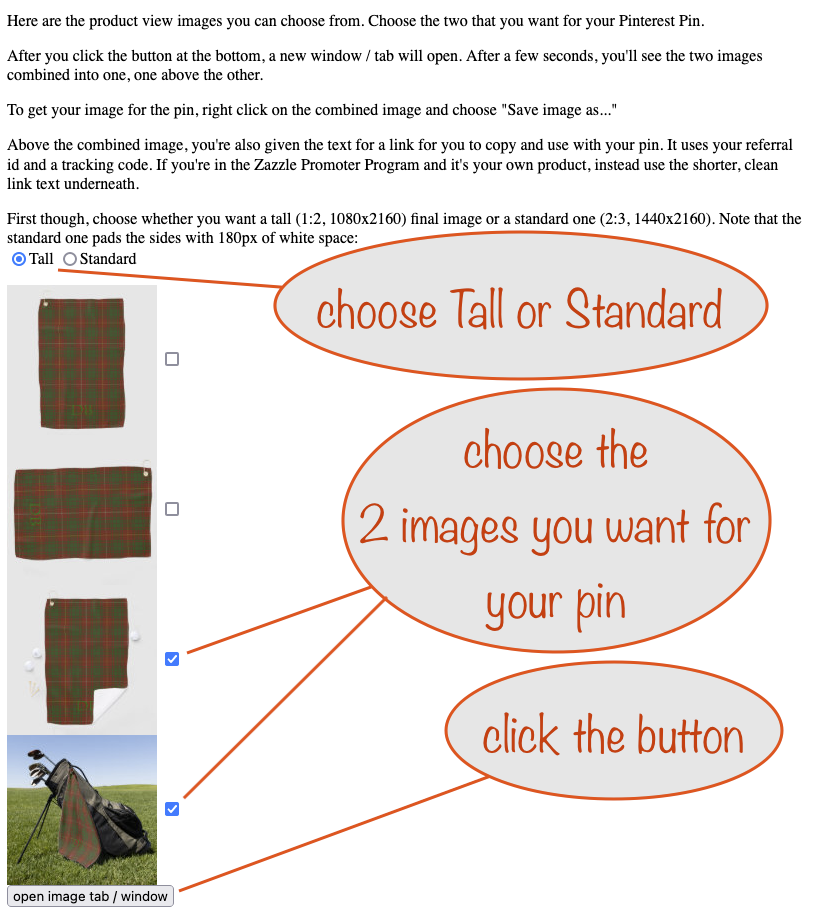
When you’ve made your choices, click open image tab / window at the bottom.
Saving your combined image
Once you click the button a new tab / window will open with one view placed above the other in a combined image.
To download it:
- right-click anywhere on the combined image
- from the menu that appears, choose “Save Image As…“
- give it a name (and possibly choose a location to save it to)
- click “Save“
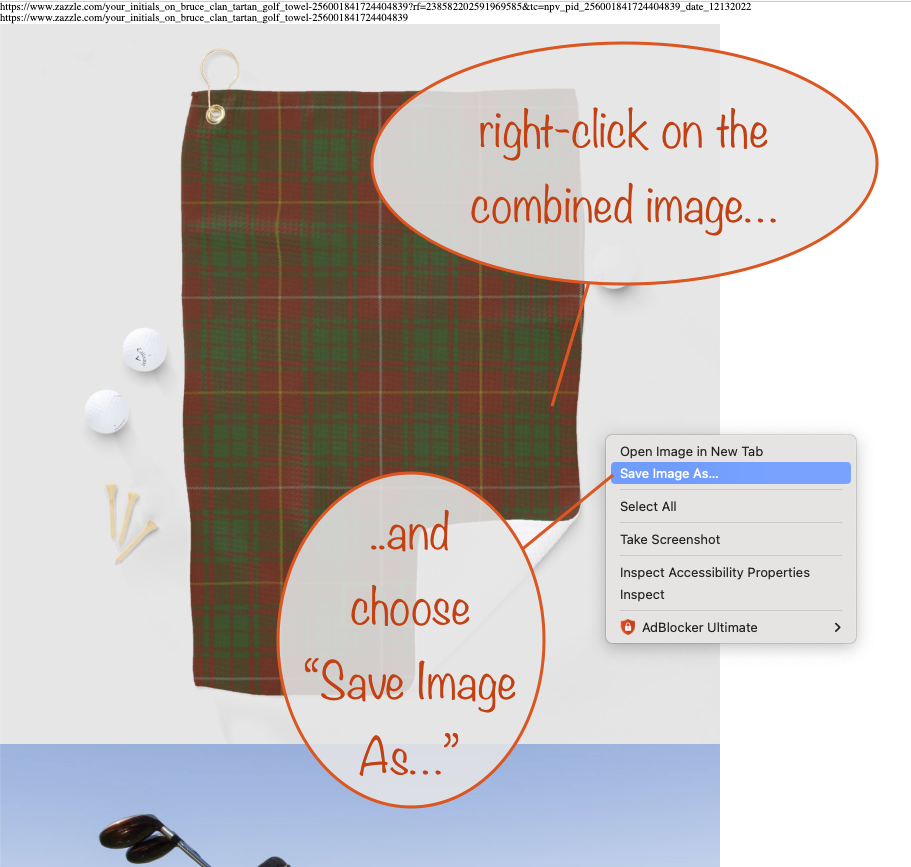
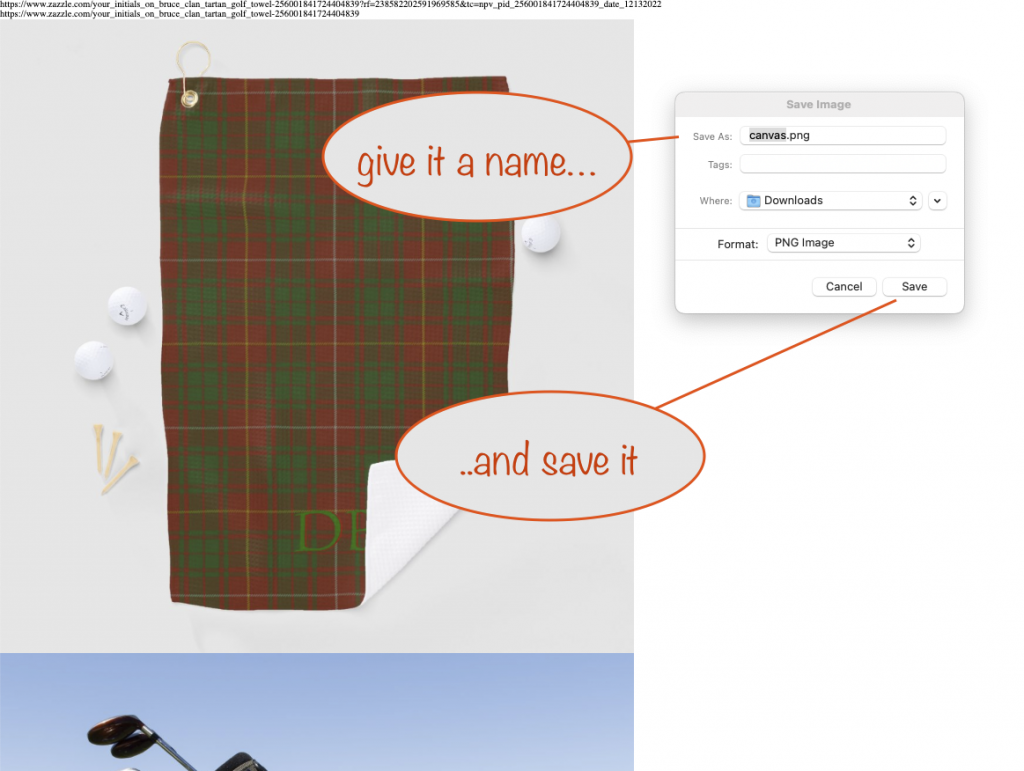
(click an image to see larger in a new tab / window)
You’ve now got the image ready for your pin.
Getting the destination link for your pin
At the top of the page showing the combined image you’ll also find two links (as text) to use for your Pinterest Pin.
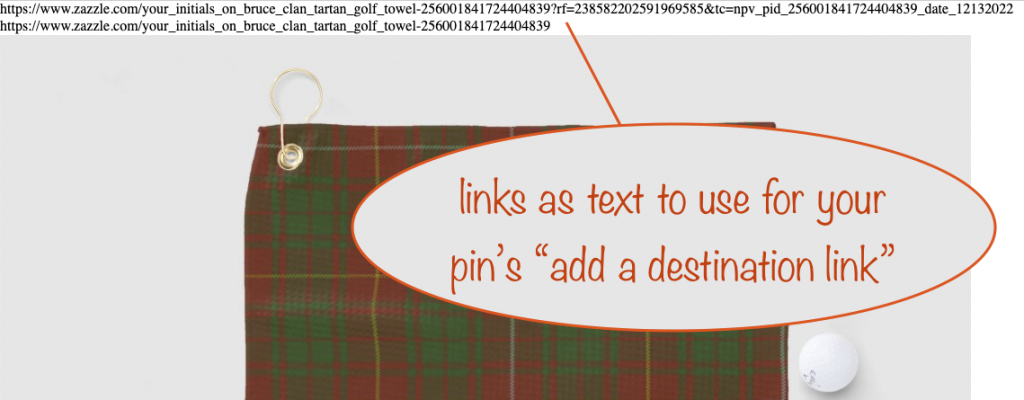
Which one you use depends on whether or not you’re in the Zazzle Promoter Program:
- If you’re not, use the first one with your referral (aka associate) id and tracking code
- If you are, and it’s your product, use the shorter, clean link text; if it’s not your product use the longer affiliate link instead
Note that the longer affiliate link uses a tracking code that combines the product’s “pid” (short for product identifier) together with today’s date. In this case it’s:
pid_256001841724404839_date_12132022
You’ll probably want to change it to something more meaningful such as
bruce_clan_tartan_golf_towel_date_12132022
It’s something that can’t be done reliably with the bookmarklet – because sometimes product titles have characters in them that can’t be used in tracking codes. Only a-z, 0-9 and the underscore are valid for them.
Onwards…
Well done! You’ve now got everything you need to make Pinterest Pins quickly and easily – ones that’ll have real impact for promoting your designs.
Tips
Embellish
When you make standard aspect ratio pin images you’re going to get 180px of white on either side of the two product views shown. Put that white space to good use and add some call to action text, emojis or other embellishments.
It’s an extra step but could make your pin extra special and give you even more engagement.
Carousel
Don’t just make this type of pin, change it up from time to time and make some Carousel Pins. There’s a bookmarklet for that….
Privacy statement
Your use of the bookmarklet is not and cannot be monitored or tracked by Nifty. Only you can see the results of using the bookmarklet unless you share those results.
Buy me a coffee!
If you find this tool useful, I’d love it if you made a small donation ☺️
Feedback always welcome – you know what to do 😎