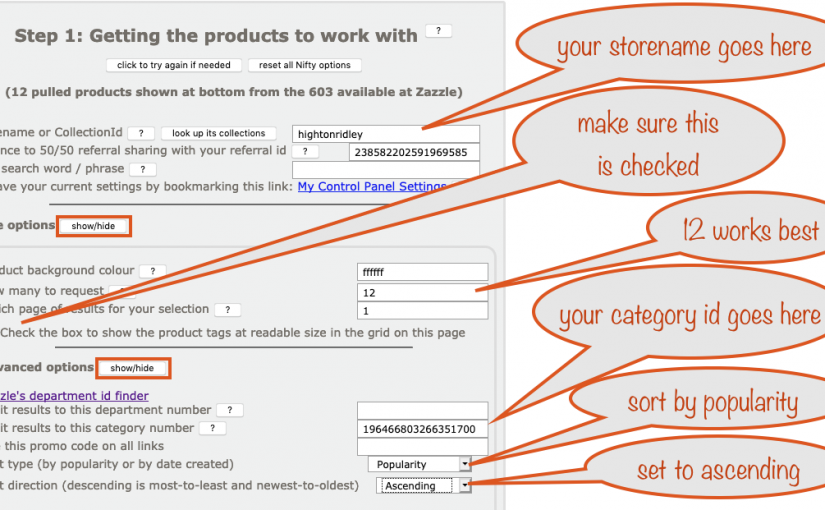Why should you worry enough to find poor tags and put them right? It’s because one of the barriers to making good sales on Zazzle is not tagging properly. As your Zazzle experience grows, so does your knowledge about what makes for great tags.
But how do you spot which of your older products need to have their tags worked on – products you tagged when you knew less? How do you find those poorly performing tags?

The (wrong) way that many Zazzlers use is one of:
- Haphazard
- Half-hearted
The first is ‘wrong’ in as much as it’s reactive and you’ll only get a few done that way – it’s ‘wrong’ because it’s inefficient. The second isn’t much better. Sure you’ll get some done, then get overwhelmed at how long it’s taking and give up – or get distracted – oh look, a butterfly!
..but what other way is there? How can you be organized about it?
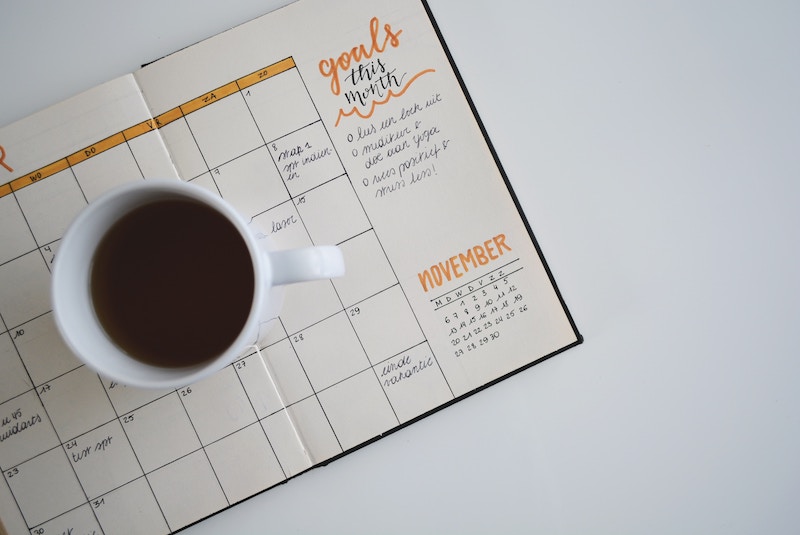
What people with a plan tend to do, is either to do it category by category or go through their store department by department. To do it this way, they visit their store’s back end and then navigate to the category / department where they want to work on the products whose tags need it.
The switched-on storekeepers will change the sort order to popular and move to the last page. That way they’ll deal with their least popular products first. Sounds like a plan.
But it’s still very time consuming:
- click to view, scroll down, look at the tags, do they need work? No, move on
Or… - you could click edit, choose tags, look at them. Do they need work? No, move on.
…that’s a lot of wasted clicks and scrolls! That’s time that could better be spent designing new products.
Plan of attack
This part is aimed at the haphazard Hannahs and the half-hearted Harrys who want to spot and quickly improve tags that are obviously in need. It’ll take longer to read this than find poor tags and deal with them on your first 12 products!
(see later for precise Priscillas and focused Floyds)
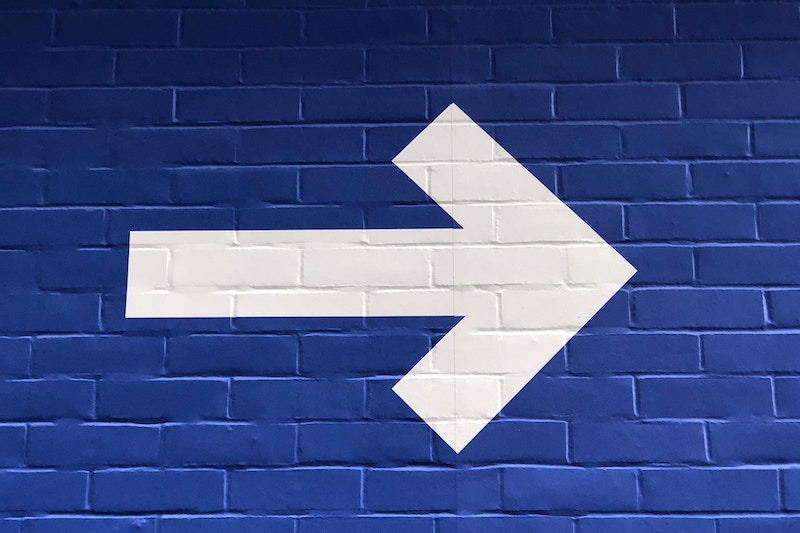
The way we recommend is to use the Nifty Promo Control Panel. Why? Because it has a setting to show the tags on the products you pull from your store and that way you’ll see at a glance what they are and whether they need work.
First, you need to work out the best way for you to pull the products and it’ll depend on how many you have, what product types and where they are in your store.
One approach is to work through your store, category by category, least popular products first. Why so? It’s because to find poor tags the best place to look is in unpopular products, all else being equal. So lets use that approach as an example.
To do it this way, you’ll need:
- your Storename
- the Category Id of the first one you want to work with
Getting started to find poor tags
If your Zazzle store link is zazzle.com/store/hightonridley then your storename is hightonridley ,
To get your category id, first view your store as a visitor (public view). Then visit the category and look in the address bar. The category id is the long number near the end. For example:zazzle.com/store/hightonridley/gifts?cg=196466803266351700&pburl=
So, the category id is 196466803266351700
Ok, so open up the Nifty Promo Control Panel (opens in a new tab)
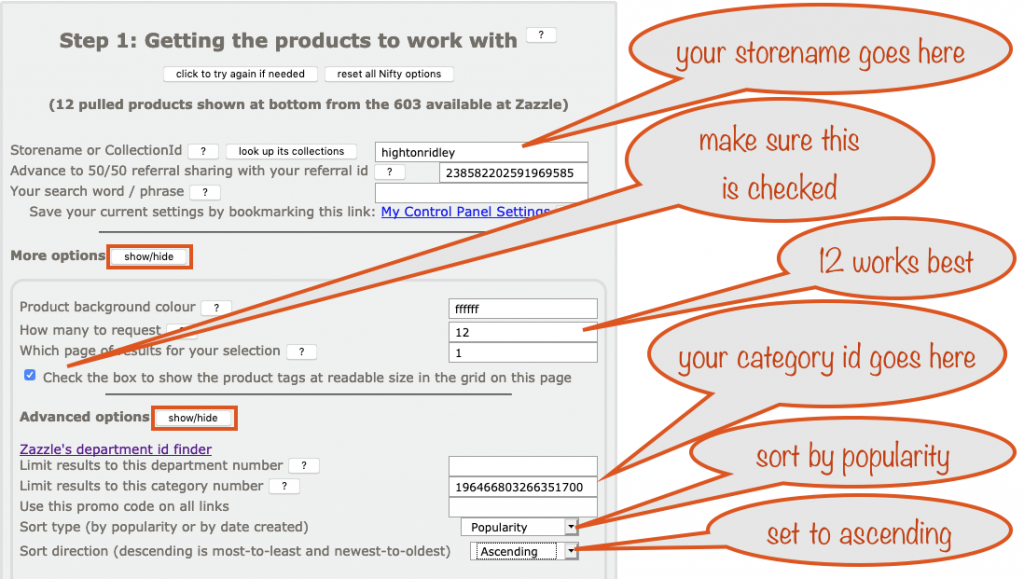
Now set up things in Step 1 using the info you just got. You’ll need to click the More options show/hide button and then the Advanced options show/hide button to fill everything in.
When you’ve done that, the product grid shown at the bottom will now reflect all your choices. You’ll be looking at the 12 least popular products in your chosen category and you can quickly review the tags. You’ll see them because you checked the checkbox, as shown above.
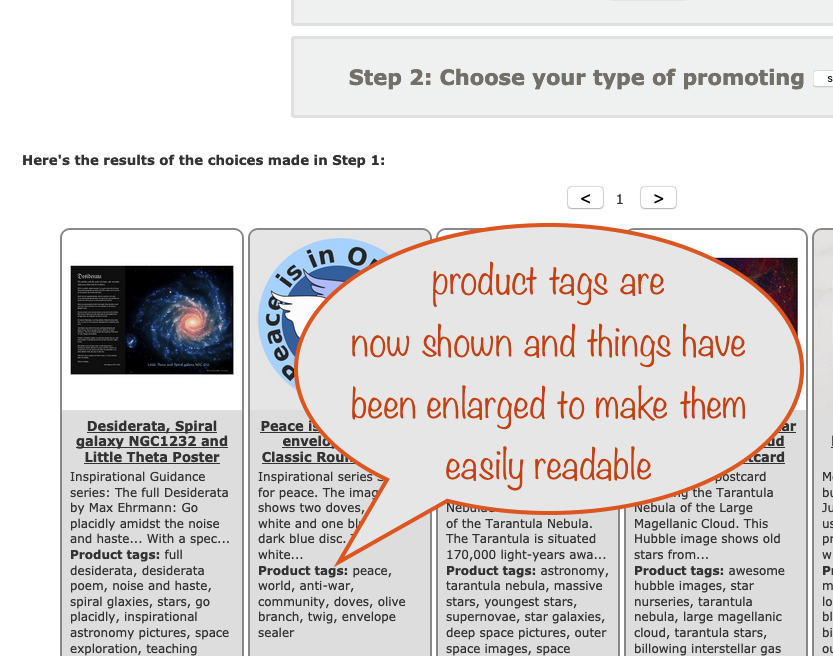
Note that if you’ve been on Zazzle for a long time, there was a time when we could enter more than the 10 tags that are allowed now. So don’t be surprised if you see more than 10 on your very old products because they’re actually still there!
From ours I can easily see that we’ve forgotten to replace the product codes we used to use in some of them and in some we haven’t used all ten allowed tags. So straight away we can improve things. This at-a-glance way of reviewing tags is paying dividends right away. Who knows how many sales we might have lost by those oversights.
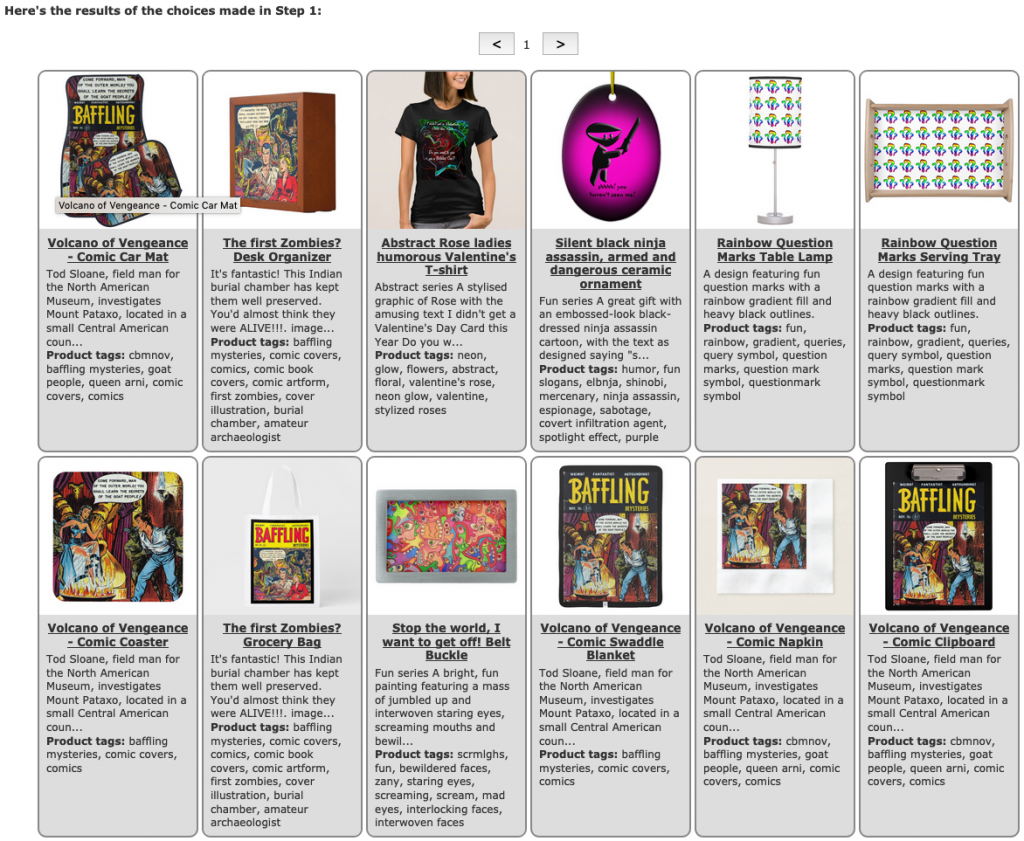
It’s now a simple matter of clicking the products where changes are needed and working on the tags. When you click, the product page will open in a new tab – when you’re done, just close it. So much time saved!
After dealing with these, a click on the > button just above the grid will show the next 12, and so on.
Things to be aware of
A few things to be aware of:
- You can only reach around 1000 products for any one set-up in Step 1 (that should keep you going for a while!)
- You can see how many available in your current set-up by looking at the top in Step 1
- If it’s easy to do, try to work with a manageable amount each time
- Hidden products can’t be reached with this method
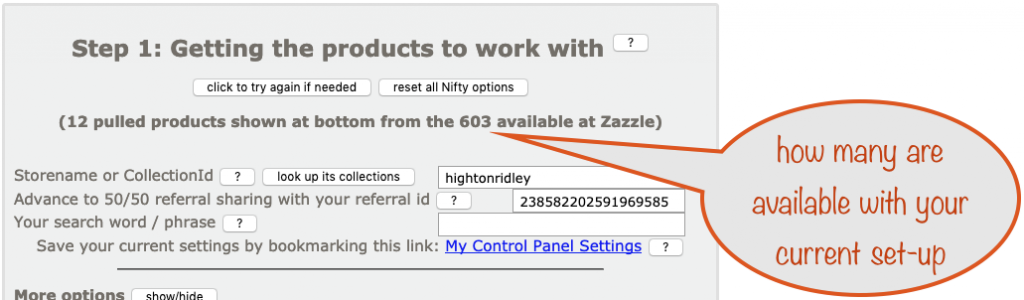
When you’ve had enough for now and want to continue later, save your Nifty settings so you can pick up where you left off.
To save your settings, right click the My Control Panel Settings link and bookmark it.
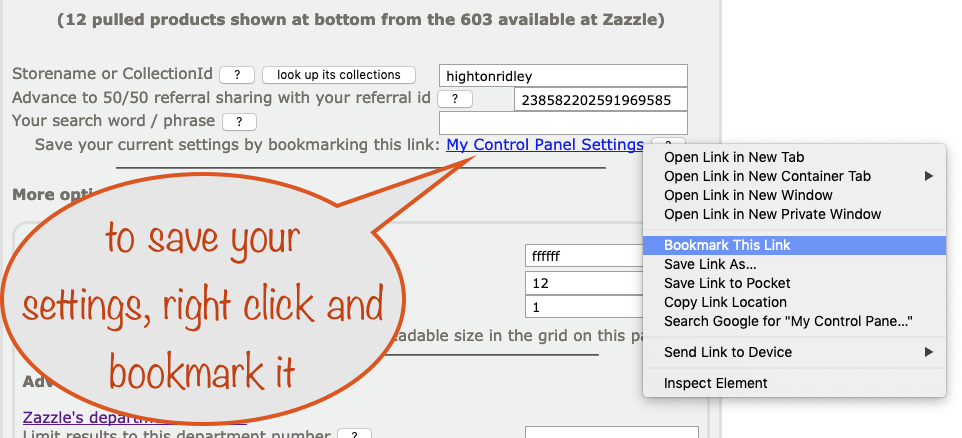
Taking the next step and doing tag research

This section is aimed at precise Priscillas and focused Floyds
If you want to do serious tag / keyword research and don’t mind spending a fair amount of time on each product, you’re probably better off doing it in the way recommended by long-time Zazzler, Vivendulies.
You still use Nifty in the way described above. However to really fine-tune and polish your tags you’ll benefit by paying attention to the Other products you might like section that you’ll see under your product when you view its product page.
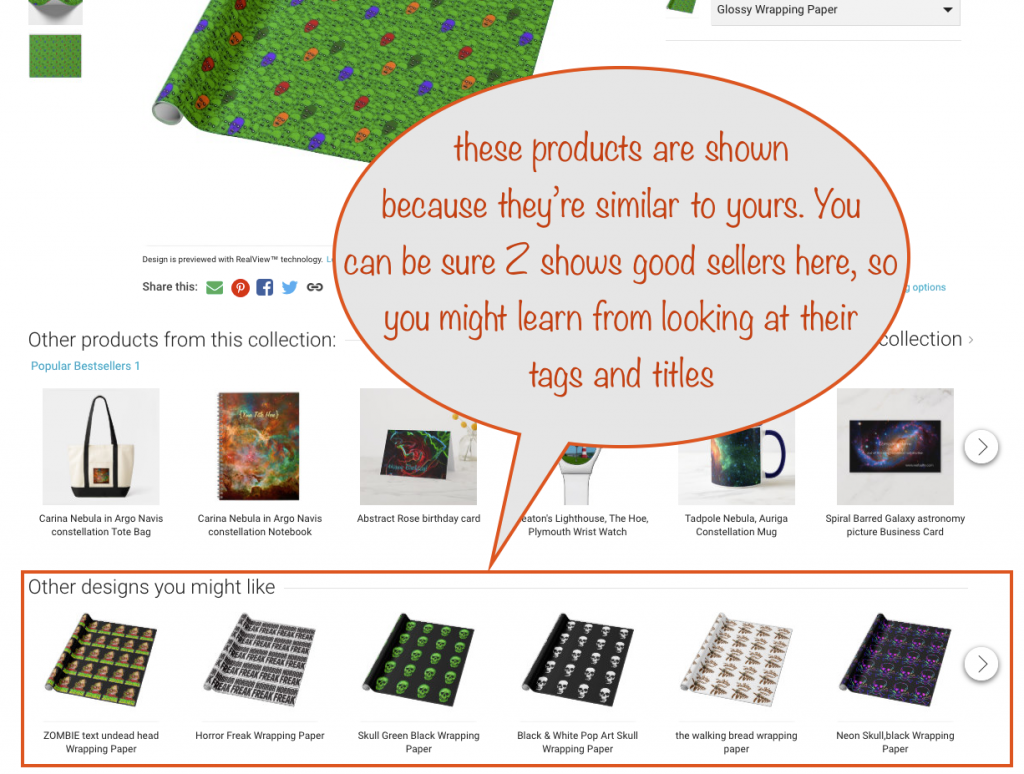
In summary, you’ll still spot where you believe tags could do with improvement by looking at the products in the grid at the bottom of the Nifty Promo Control Panel. As before, you’ll click a product that needs work, with the product page opening in a new tab where you can do what’s needed.
You’ll look at the products similar to yours to get tag ideas and to see how they’re titled. This will hopefully guide you in polishing the tags and the title for your own product.
No guarantees!