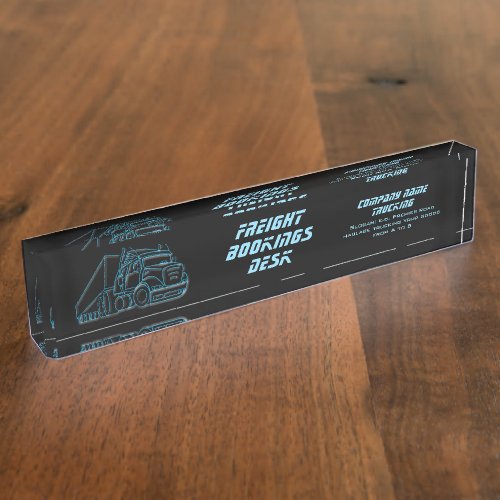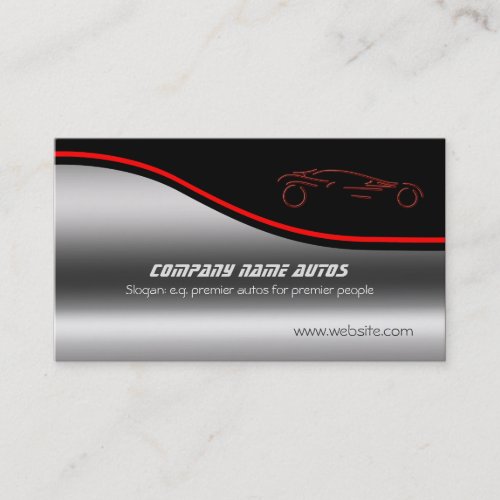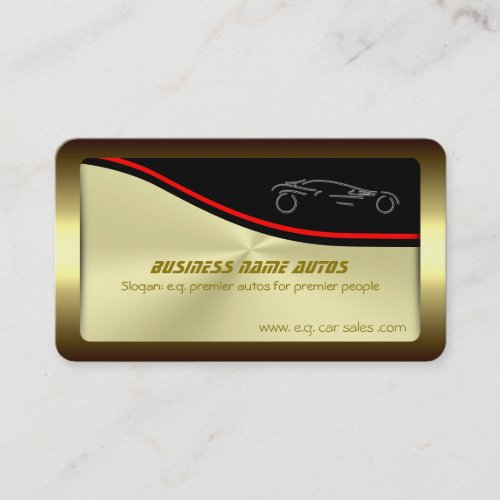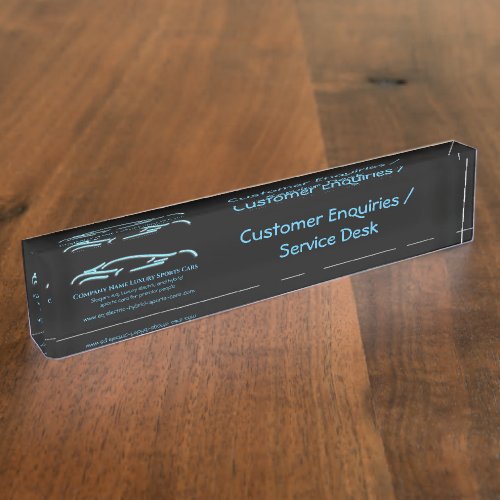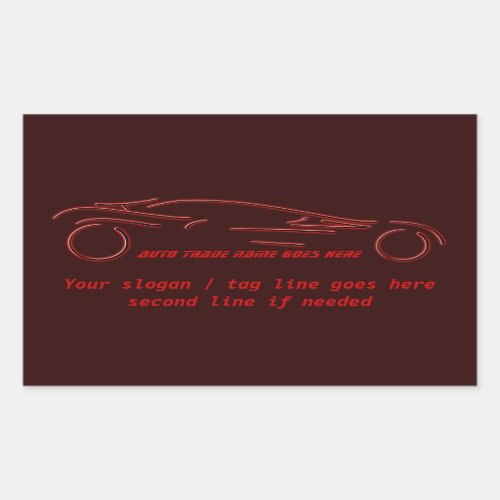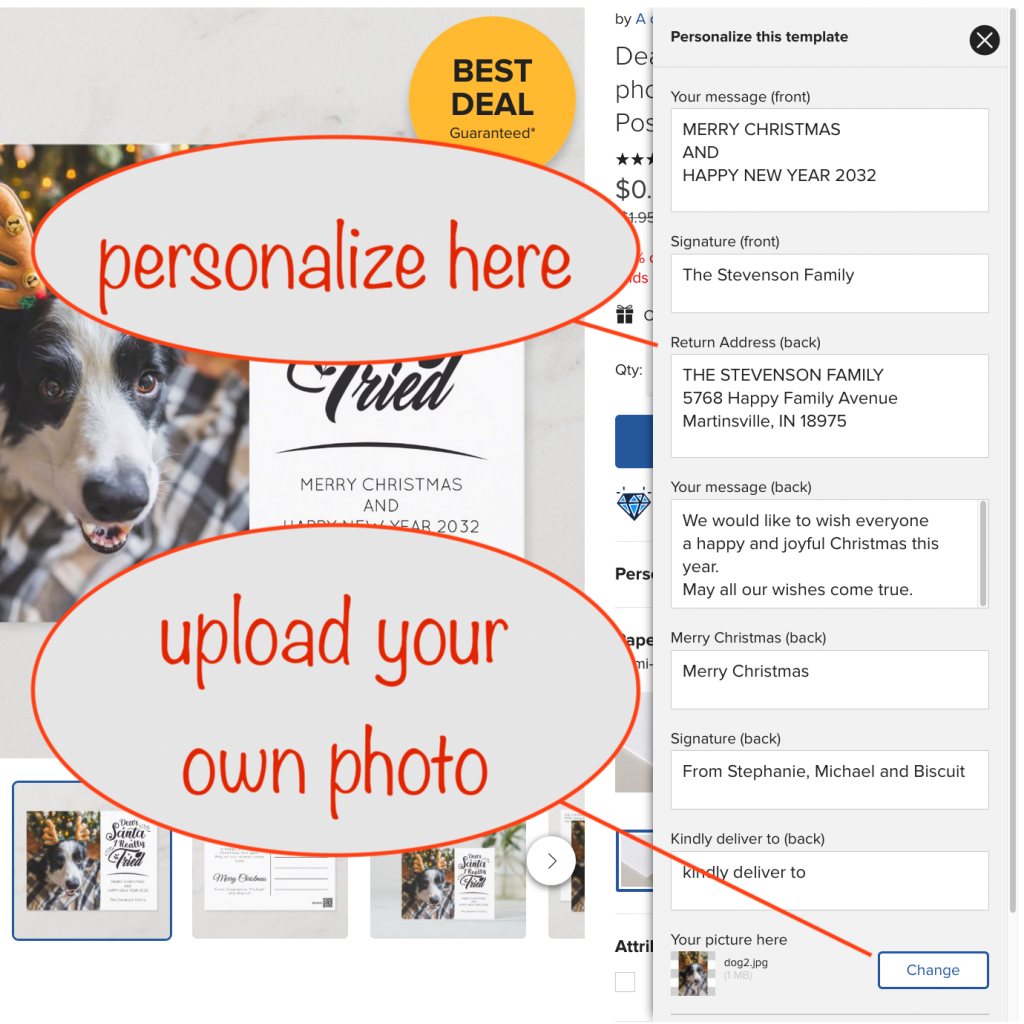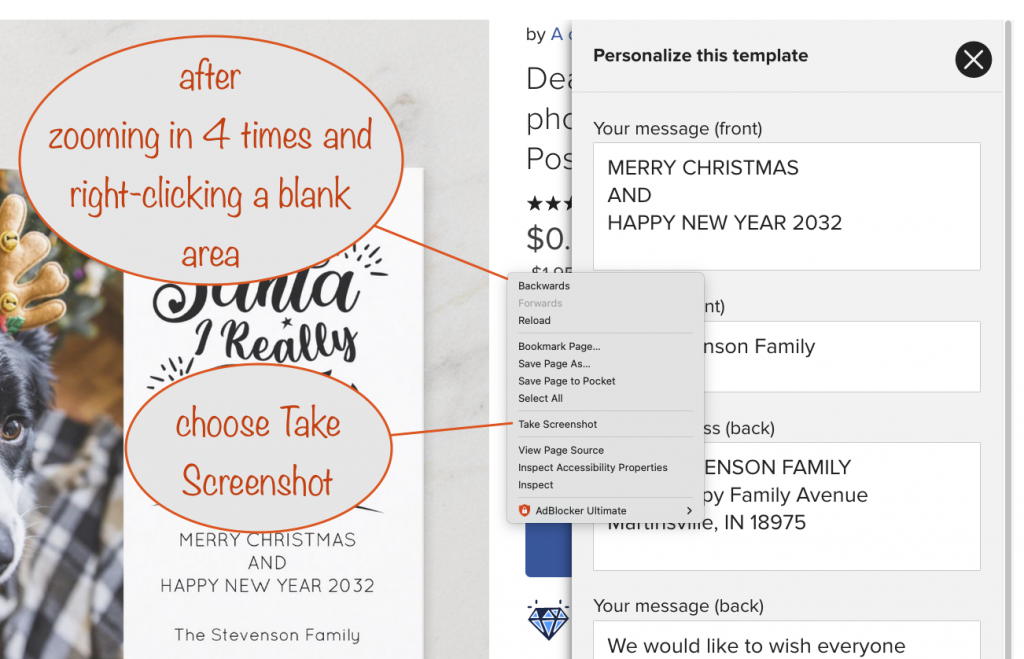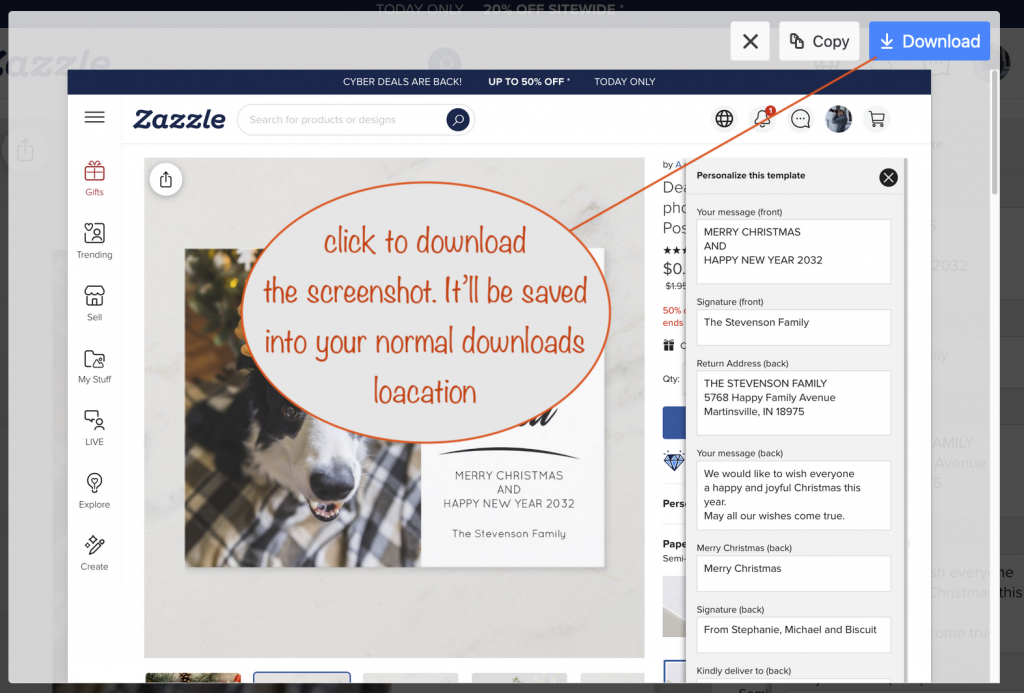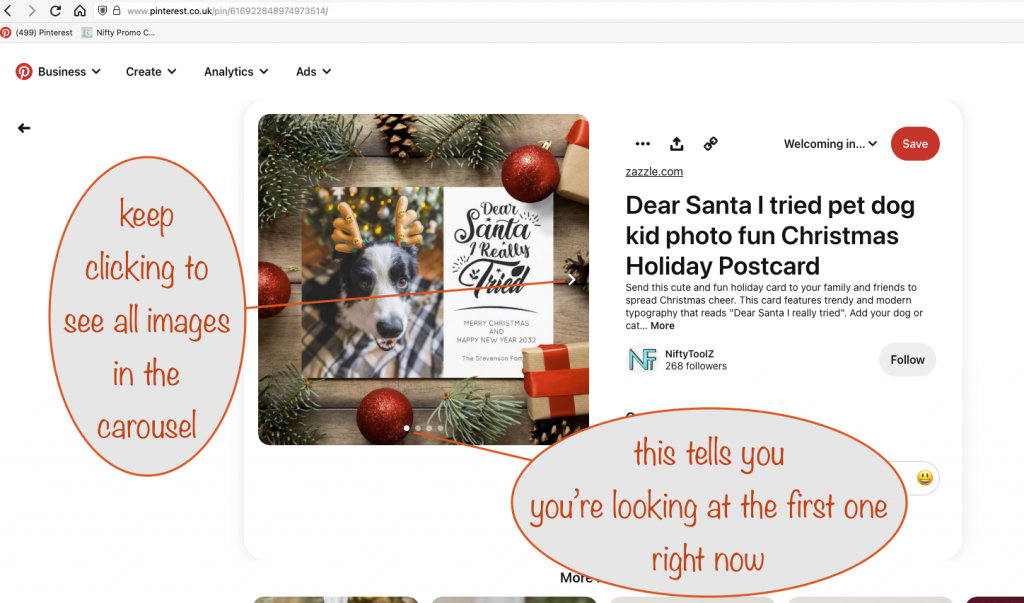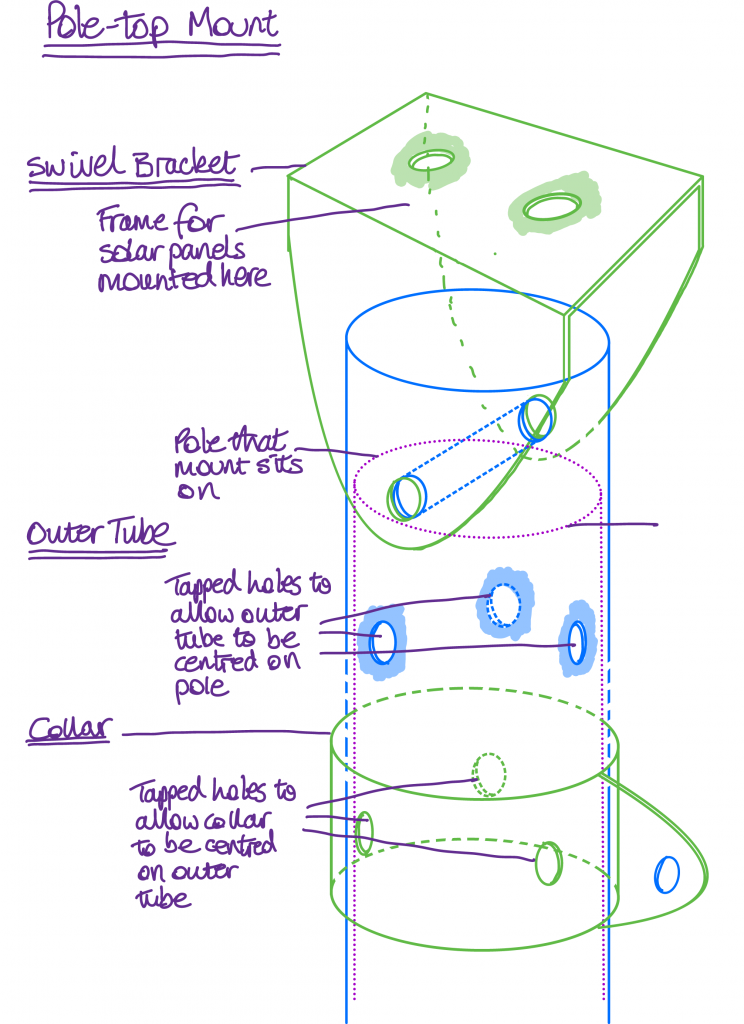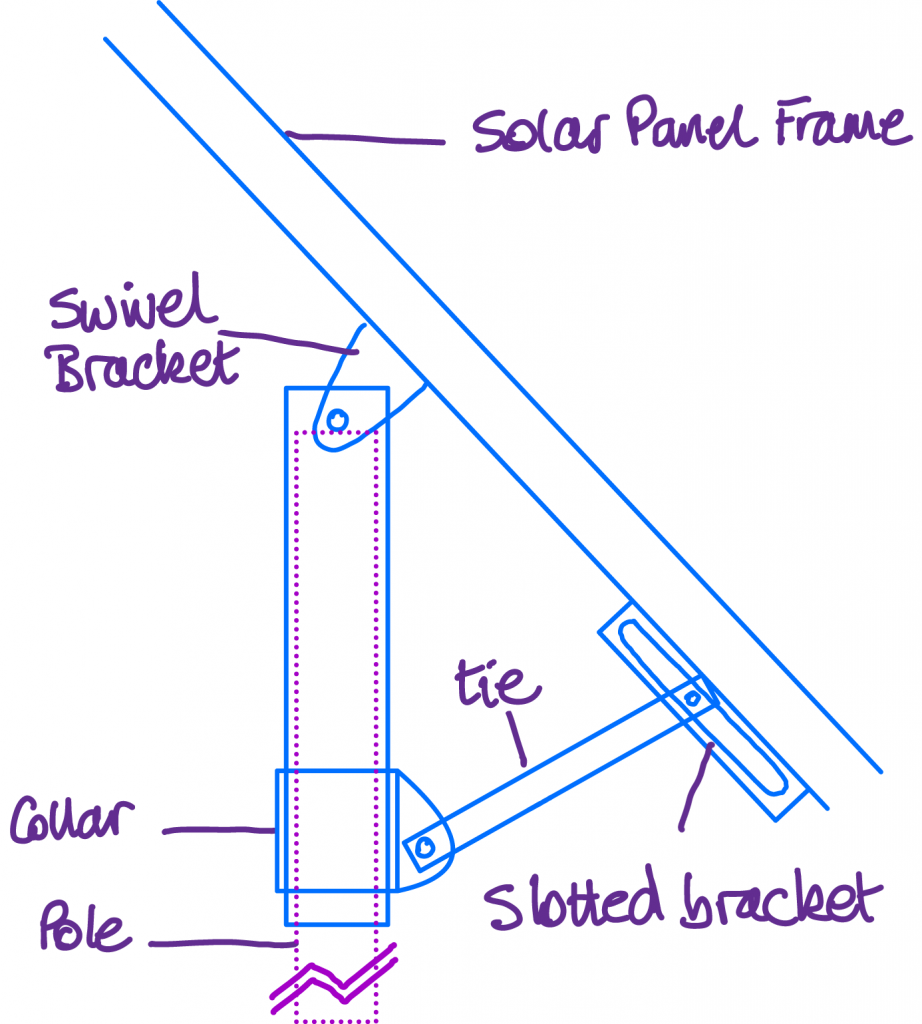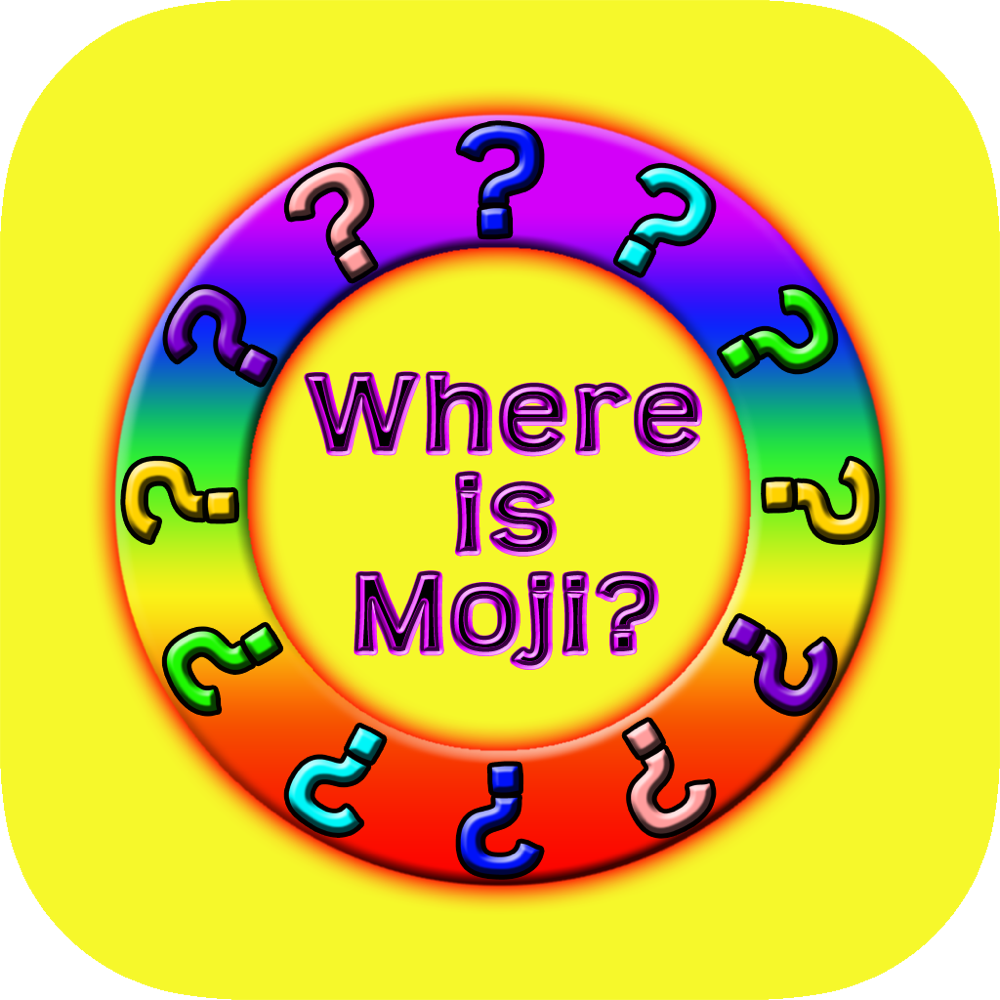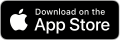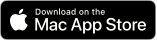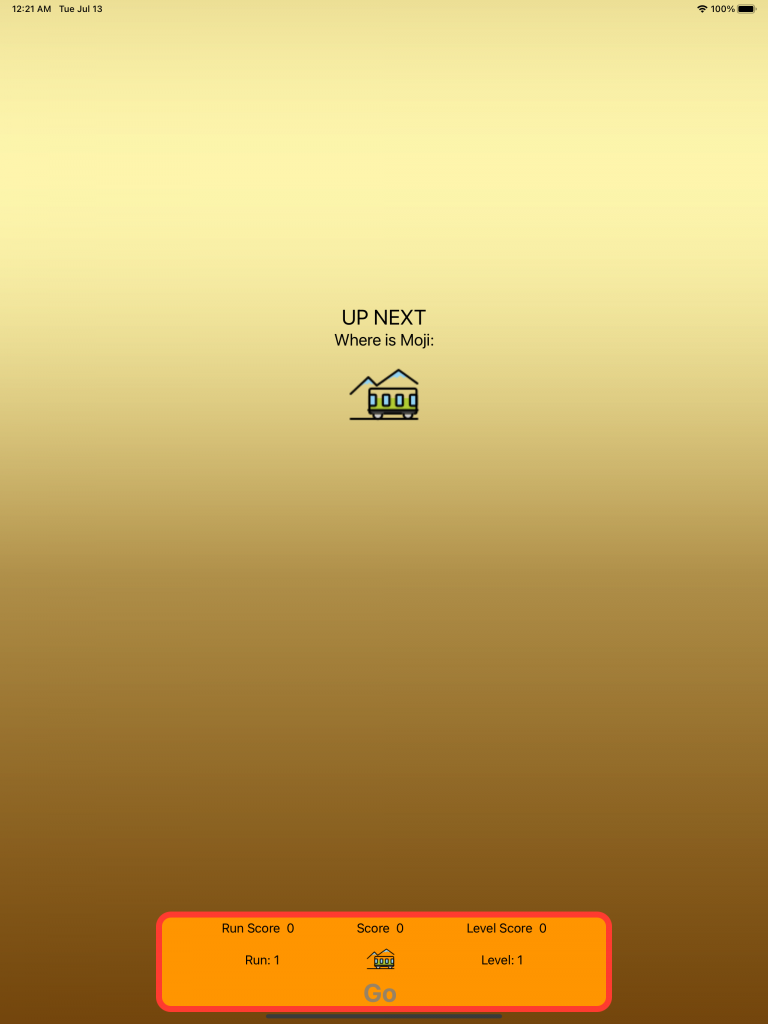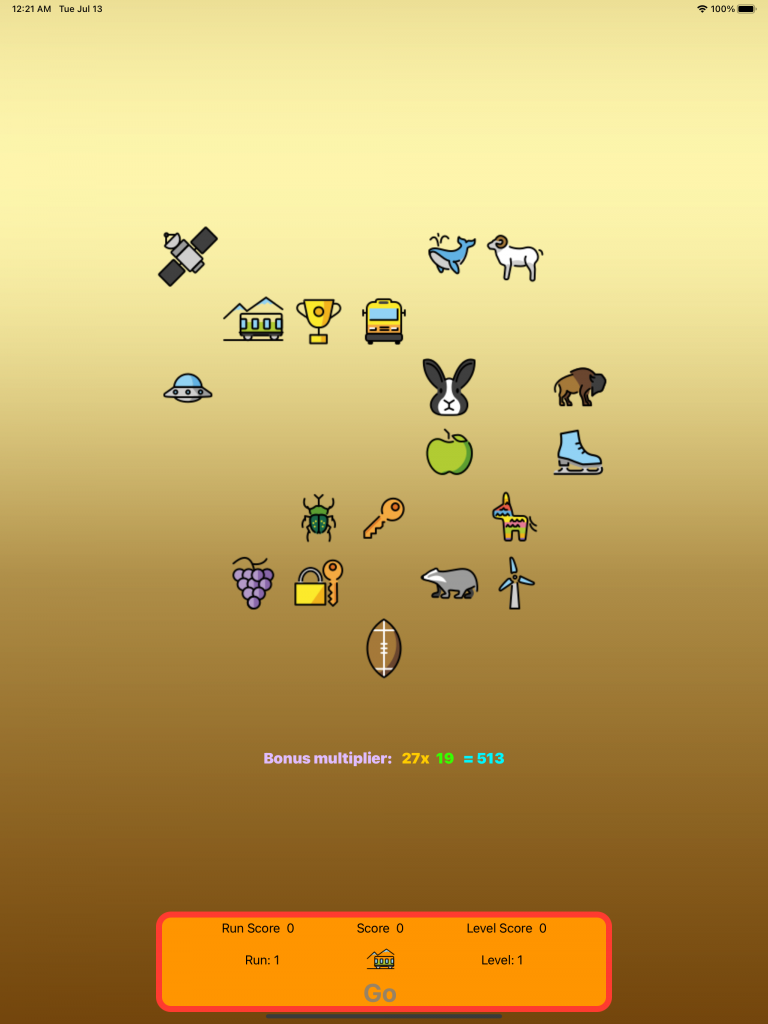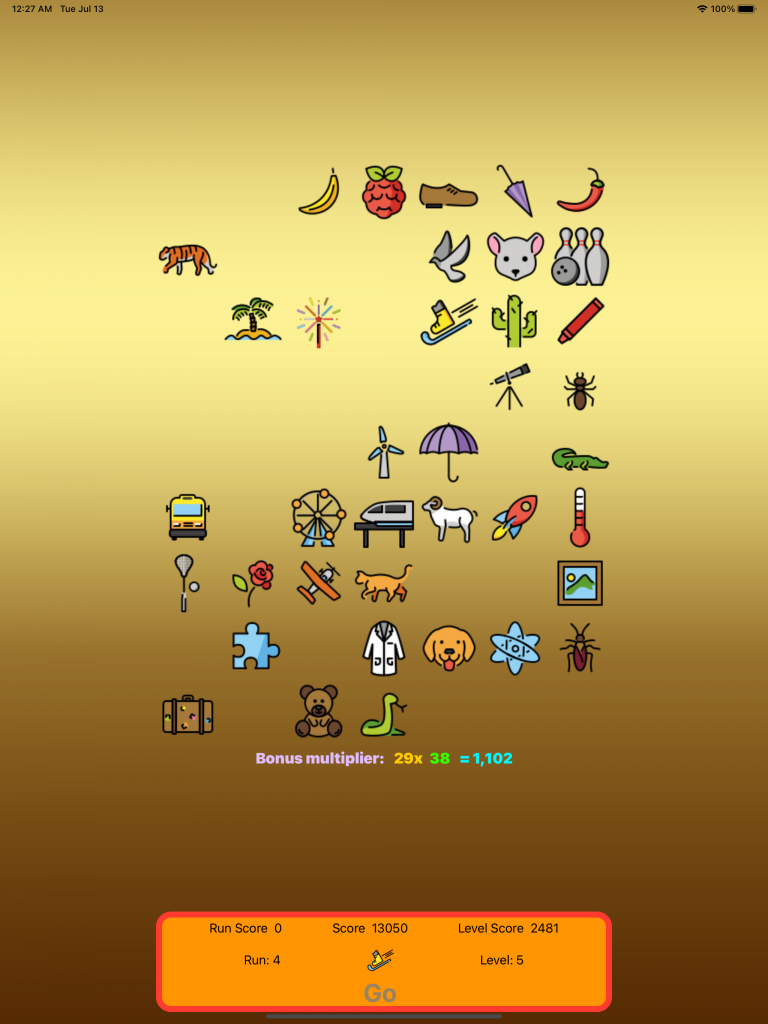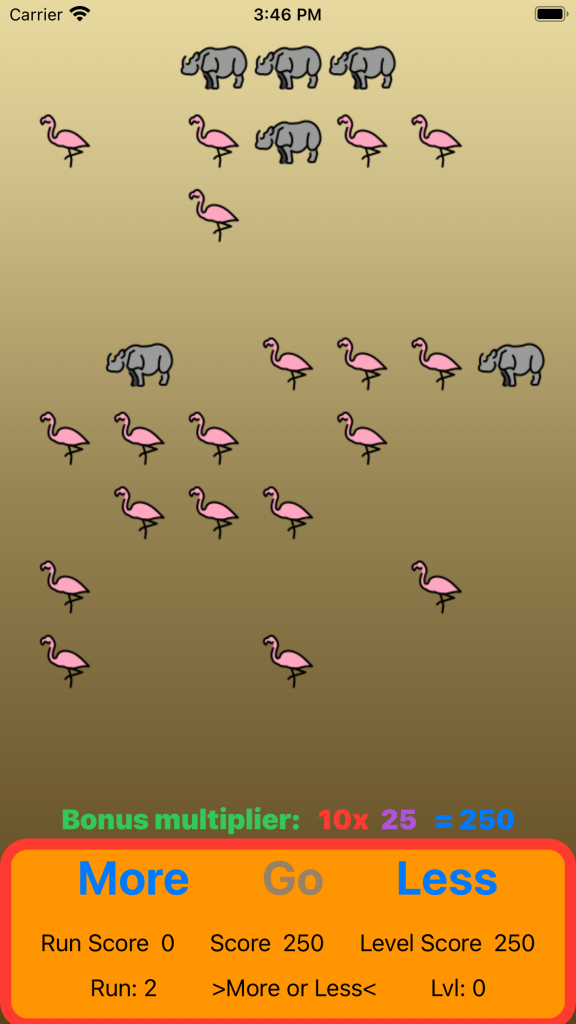Maybe it’s time for you to refresh your brand or maybe you never really bothered beyond some generic business cards and a sign above the door?
This article will give you the chance to think about what the right marketing collateral could do for your auto sales business.
by HightonRidley
A metallic style invitation postcard for your auto sales event. The design uses shiny faux metallic elements and a sports / muscle / luxury auto logo
Beyond business cards there’s a vast range of everyday things that can take your brand and slogan. This lets you reinforce your sales message to your potential customers at every turn.
There’s all sorts of items, some you may never even have thought of, that can be branded and are available here. For example:
- Clocks
- Washroom hand towels
- Trinket trays
- Car floor mats
- Throw pillows
- Zippo lighters
They’re all templates and that means you can make them your own just by typing. Page through the listing below and click one you like to see it in action:
If you don’t already have a slogan / tagline – or your existing one needs a rethink, here’s some helpful tips on making one that will work to get you more business:
- maybe start with a list of words related to what you do
- think of words that sum up what you’re all about
- keep it short and simple – 15 words or more is getting to be too many, 10 or less can be great
- use language your target customers are familiar with
- include what makes you different from your competitiors
- they read it, it gives them a picture in their mind of your service and who / what you are – make sure it’s the one you want!
When you think you’ve got it, try it out on one of the template products listed above and see it in place with a logo.
Run it past friends & family and maybe mull it over for a day or two to see if it needs fine tuning. Then come back here and agin try it out on a bunch of the template products listed above.

by HightonRidley
A great business paper weight for the Classic Sports Auto Sales trade. With a rich, crimson, metallic-look background, it’s a total luxury sportscar logo following classic lines