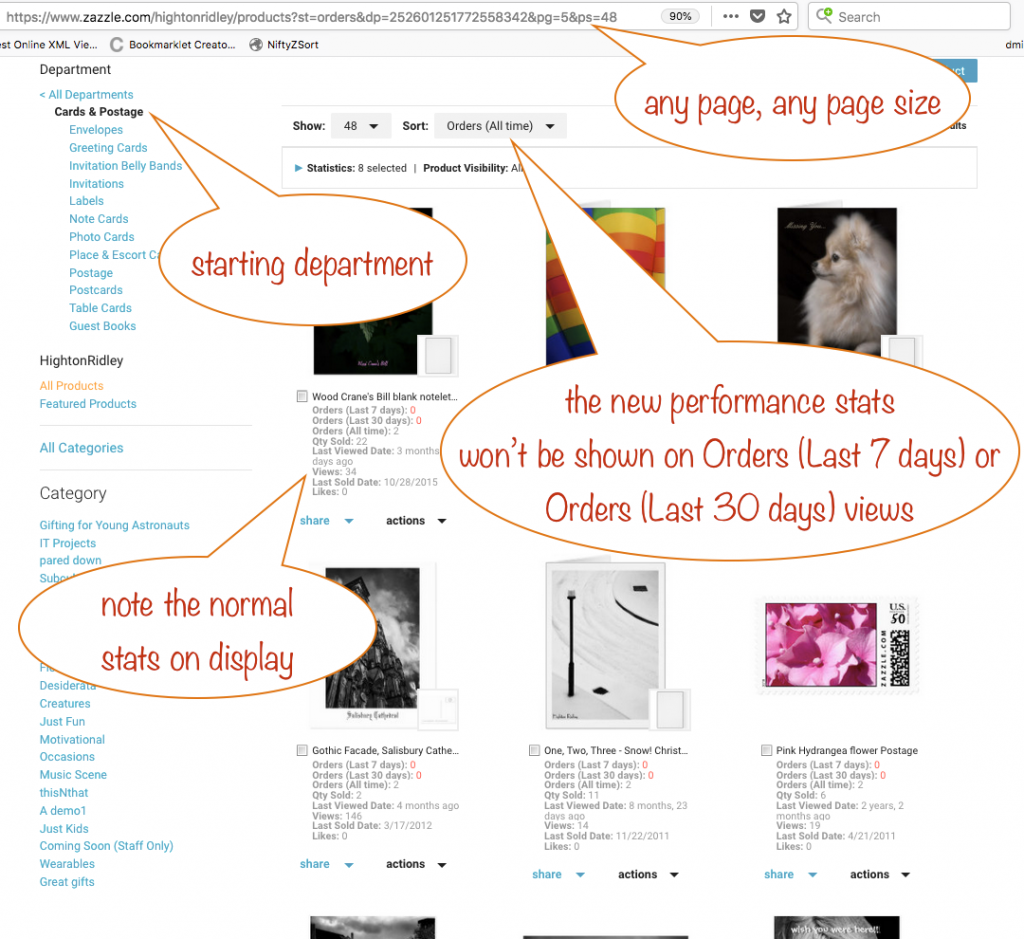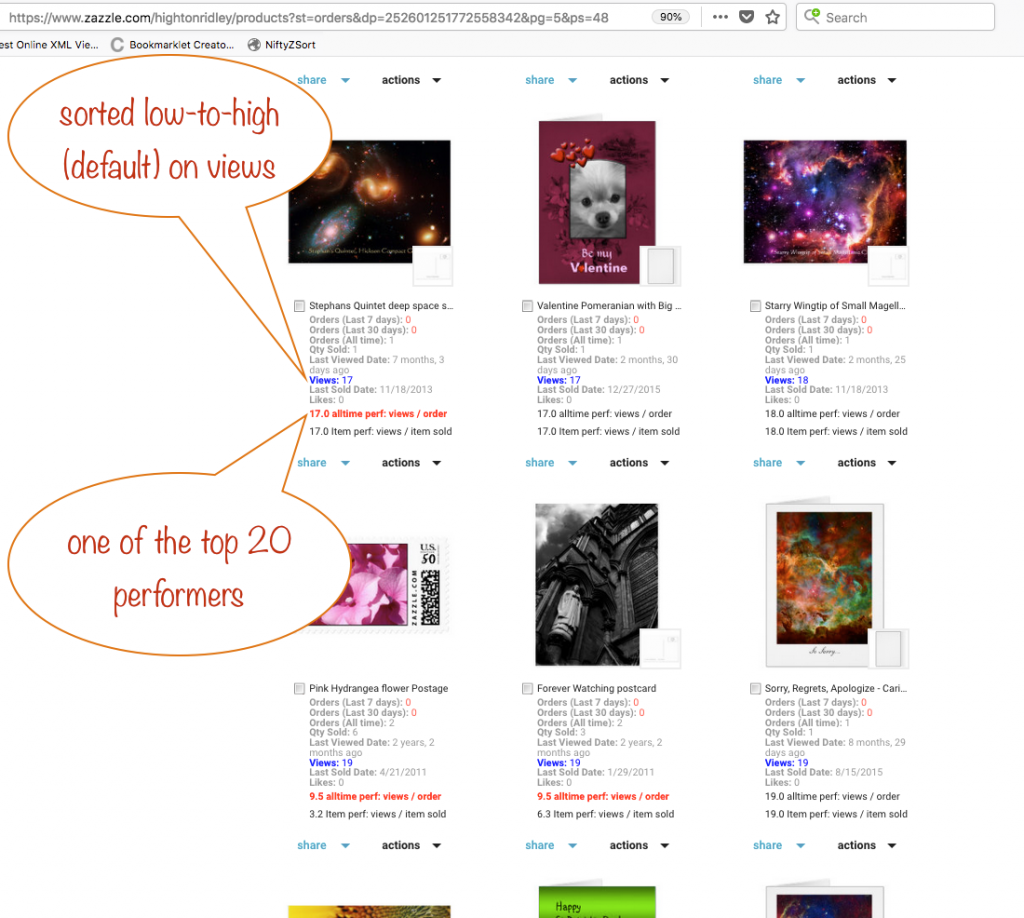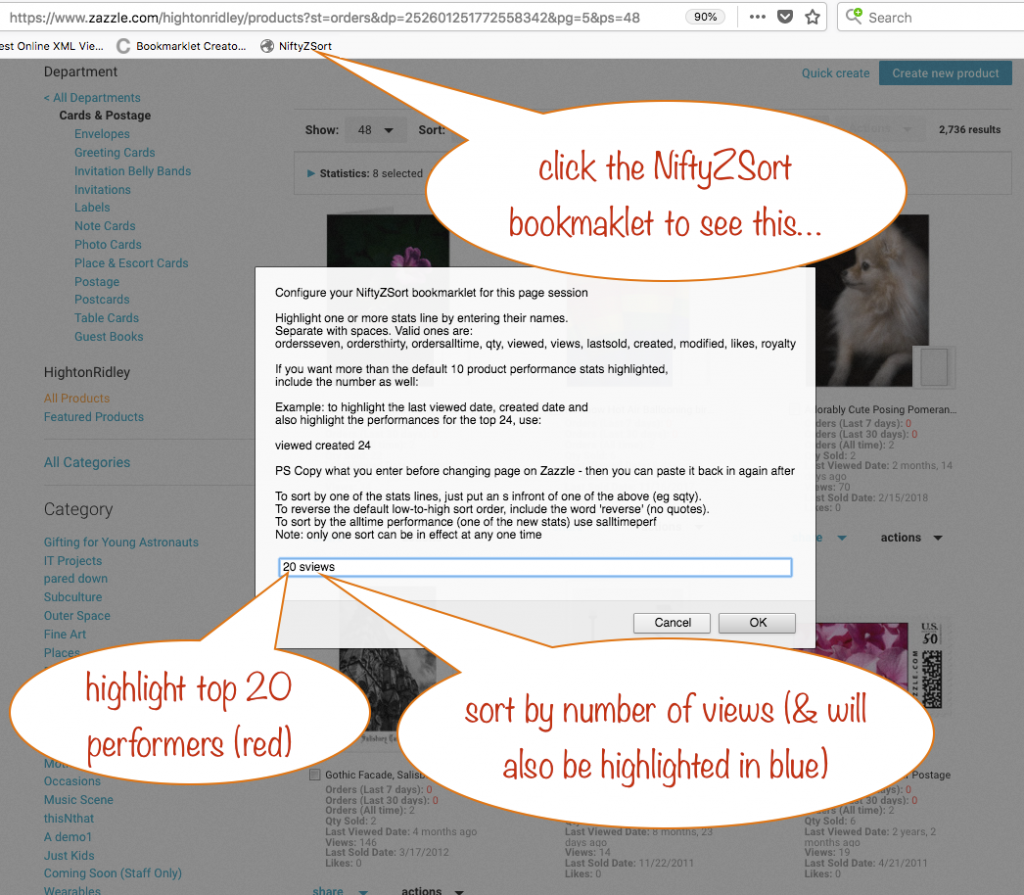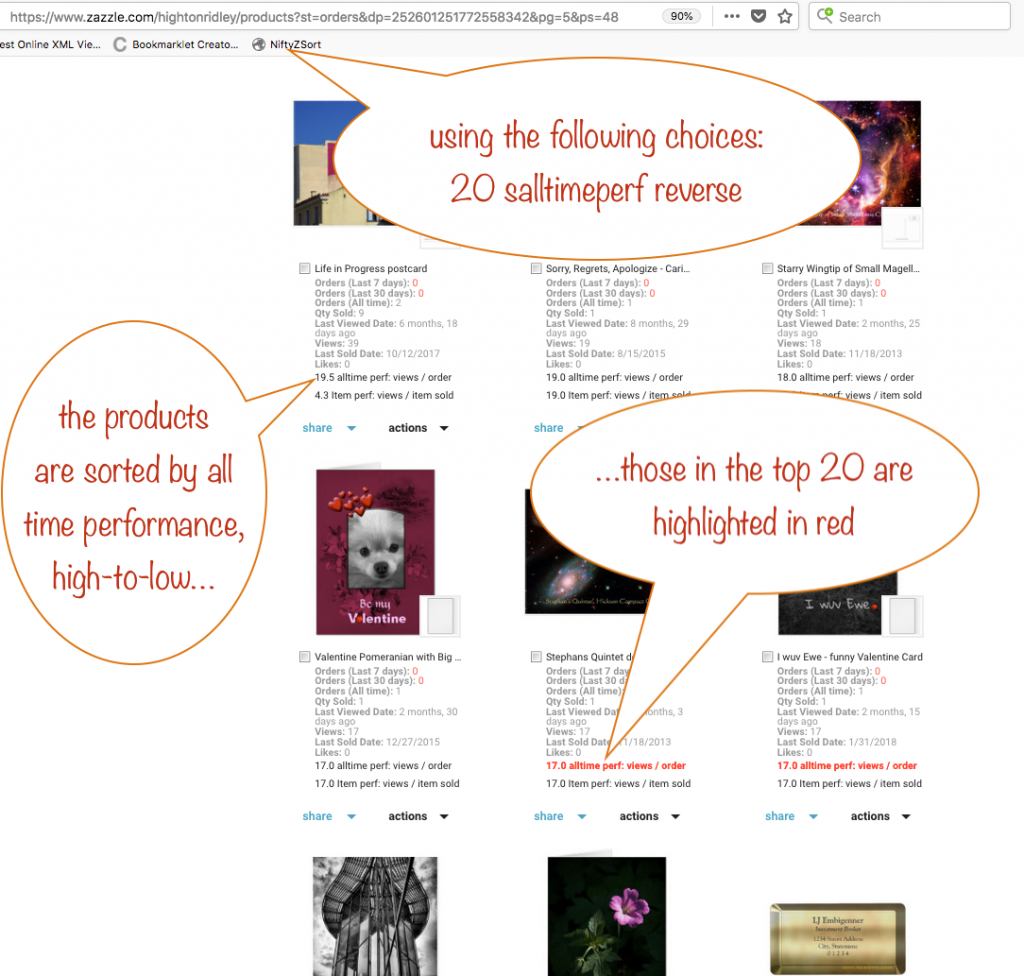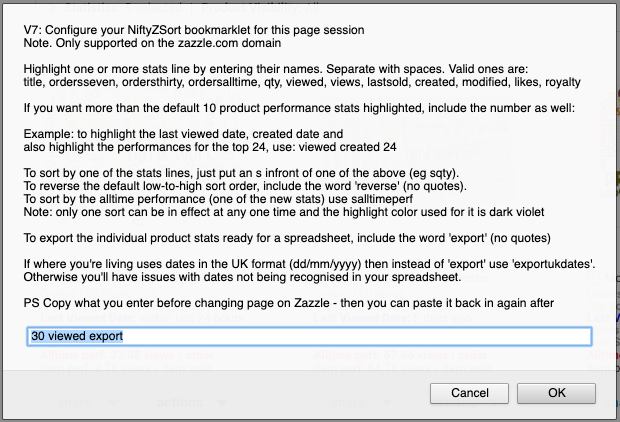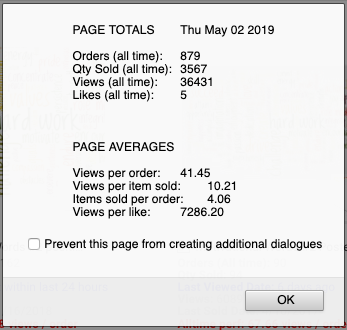Works on all major browsers on PC and Mac
Mar 2023: Updated to work with Zazzle’s new ordering of the stats in the backend of your stores.
This is a really neat tool that let’s you explore the product stats which Zazzle displays when you’re looking at your store’s back end.
You can also use it to export those stats ready for a spreadsheet and to extract a list of pids from any page while you’re there. It doesn’t work with collections pages.
get the bookmarklet here
drag this link:
NiftyZSort
to your toolbar
NiftyZSort adds new sort options for products in your store’s back end and it’ll also guide you in your promoting, by helping you to choose what to promote.
Ok, onwards… we’re going to visit any old page in our store’s back end and then sort the entries there. We’ll use the bookmarklet to sort by views but you can sort by any of the stats Zazzle lists
Preparation
Here’s our store’s back end. To prepare, I’ve navigated to the Cards & Postage department (yes, this is an old tutorial), chosen to view by Orders (all time), set the page size to 48 and moved to page 5. This is my starting point as you can see in the screenshot.
You also need to make sure all 11 stats are on display.
If you change the viewing order (Sort: xxxxx) with the drop down, you’ll need to refresh the page if you’ve already used NiftyZSort in this session.
You could start anywhere you fancy, maybe in a category and / or for a specific department. Remember, though, that it doesn’t work for collection pages.
End result
First, here’s the end results so you know where we’re heading. It’s been sorted on views (blue) and is highlighting the top 20 performers in red….
To get there…
So this is how I got that. I clicked the NiftyZSort bookmarklet and typed in 20 sviews (see the below…)
Here’s the results of a different set of choices: 20 salltimeperf reverse
Get your NiftyZSort bookmarklet here
NiftyZSort – just drag that link to your toolbar and you’ve got it ready to use on your store’s back end. Yup, that’s all you do to install it! Give it a try, right now!
It’s already transforming my understanding of my sales, and I’ve only been testing it so far! Why not give it a whirl and see how well it guides you on your promoting 😃
Keep reading to find out how to export your stats.
Export your stats
Well, it’s not really an export – you get to copy a table and that’s what you paste into a spreadsheet. Works brilliantly!
To get it to give you the table, add this word (no quotes) to your NiftyZSort config screen: export (if you want UK rather than US date formats, use exportukdates)
When you click ok, you get a summary dialog:
…followed by the export page opening up:
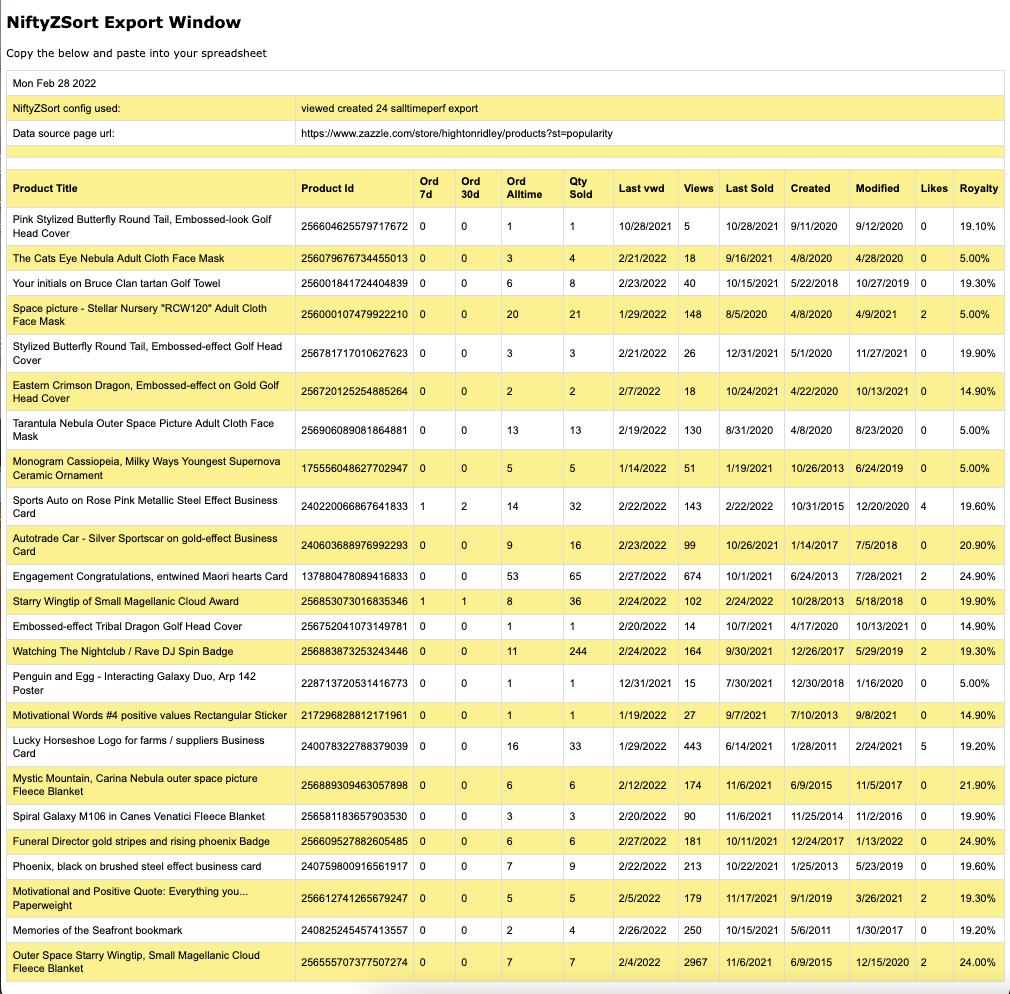
If you don’t get the export page, check that your browser is allowing popups for Zazzle.
Just highlight all the text, copy and then paste into your spreadsheet.
Note that if you are in the UK or somewhere else that uses the UK date format, you’ll need to use “exportukdates”. If you don’t, Excel and some other spreadsheets will misinterpret the dates.
Buy me a coffee!
If you find this tool useful, I’d love it if you made a small donation ☺️
Feedback always welcome – you know what to do 😎