With the update to V8 of the nIFTTTy Scheduler, the dedicated support for Pinterest no longer includes image frame templates in the Zazzle version.
It does, however, keep the clean image frames just as the Society6 version uses, where:
- the frame’s colour is the average colour of the product image in it
- the text and its font is randomly chosen from a standard list of great calls to action
- The text at the bottom always includes the store name where the product comes from.
Here’s what a pin looks like with a frame and randomly chosen text and font:
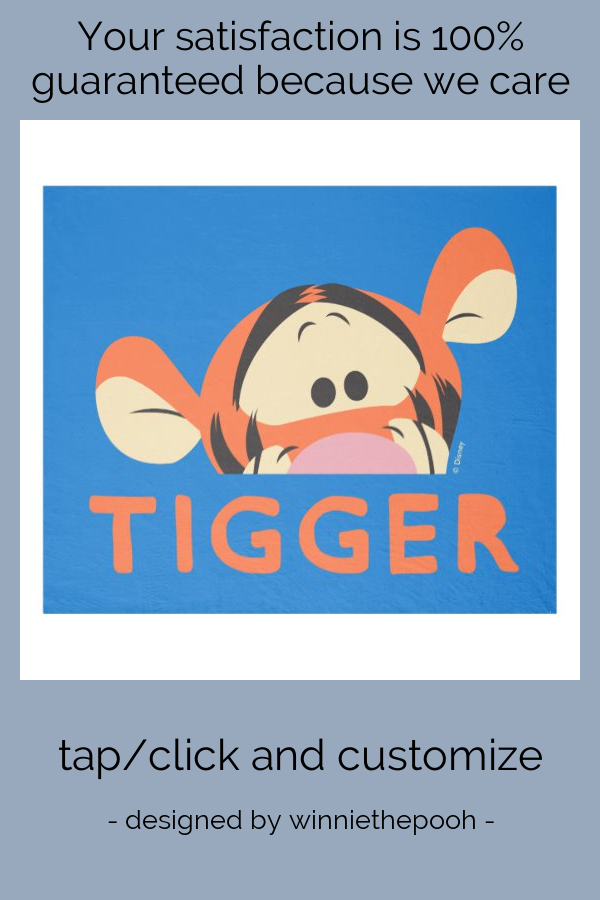
Making it work for your Pinterest
As usual, set up the products you want to schedule with nIFTTTy in Step1 of the Nifty Promo Control Panel. When you’ve done that, choose the nIFTTTy Scheduler in Step2.
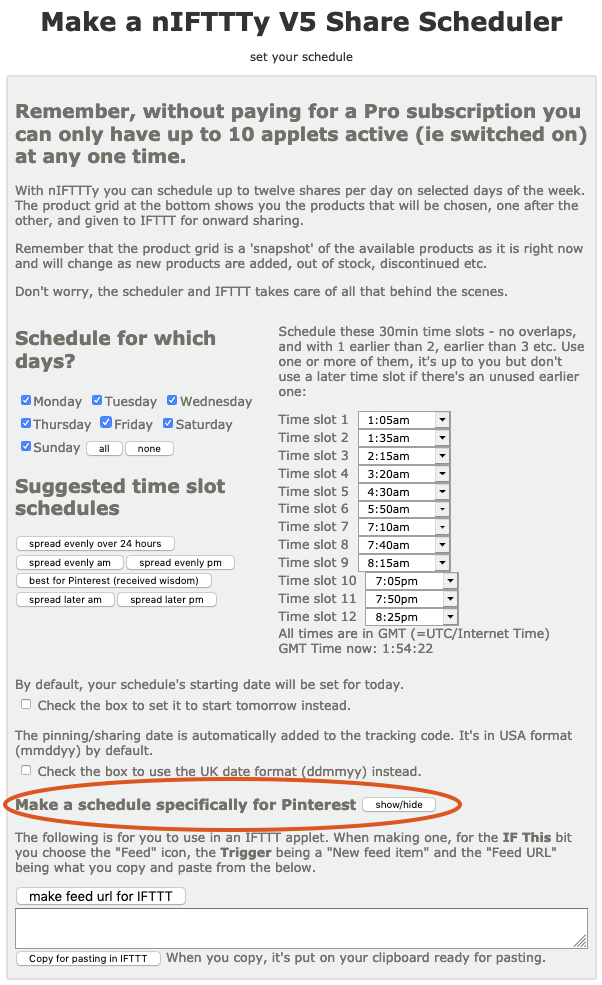
When you do, the nIFTTTy scheduler will open in a new window. It should be pretty familiar to anyone who has used it before.
To use the new Pinterest features, you need to open up the section for it with the show/hide button
If you don’t open that new section, the nIFTTTy scheduler will work as it has always done.
The Pinterest-specific section
When you click the show/hide button, the new section opens up.
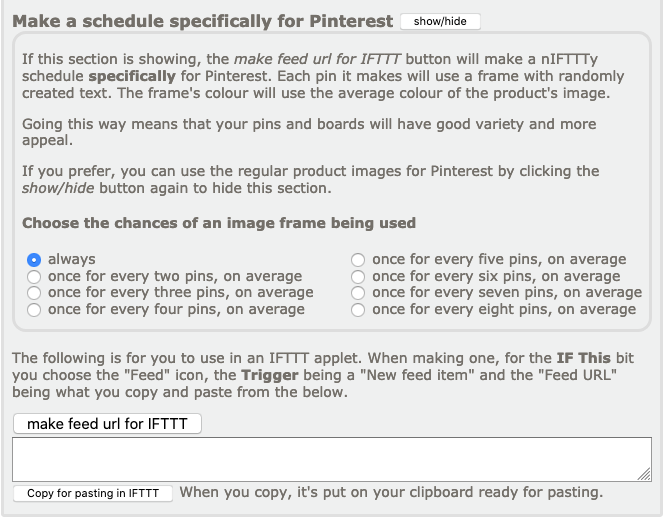
A Pinterest board where all the pins use a frame can be a bit visually overwhelming, so you get to choose the chances of a frame being used.
That’s all you need to do to make the nIFTTTy Scheduler use a frame for the pins it makes. When it’s making a pin, it will first throw the computer dice to see if frame will be used. If it is, it will choose one of the available texts to use at random, add the product image to it and then give it to IFTTT so it uses the final image for the pin.
Summary
- If you don’t want to use this new feature, just ignore the dedicated Pinterest section and the nIFTTTy scheduler will work as it’s always worked
- Your existing nIFTTTy applets aren’t affected by these changes
- When the new section is opened up with the show/hide button the new feature will be used – if not, everything works as it always did
With these frames your pins will be much more appealing – and that leads to saves, clicks and more referrals.
Happy scheduling!