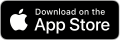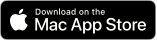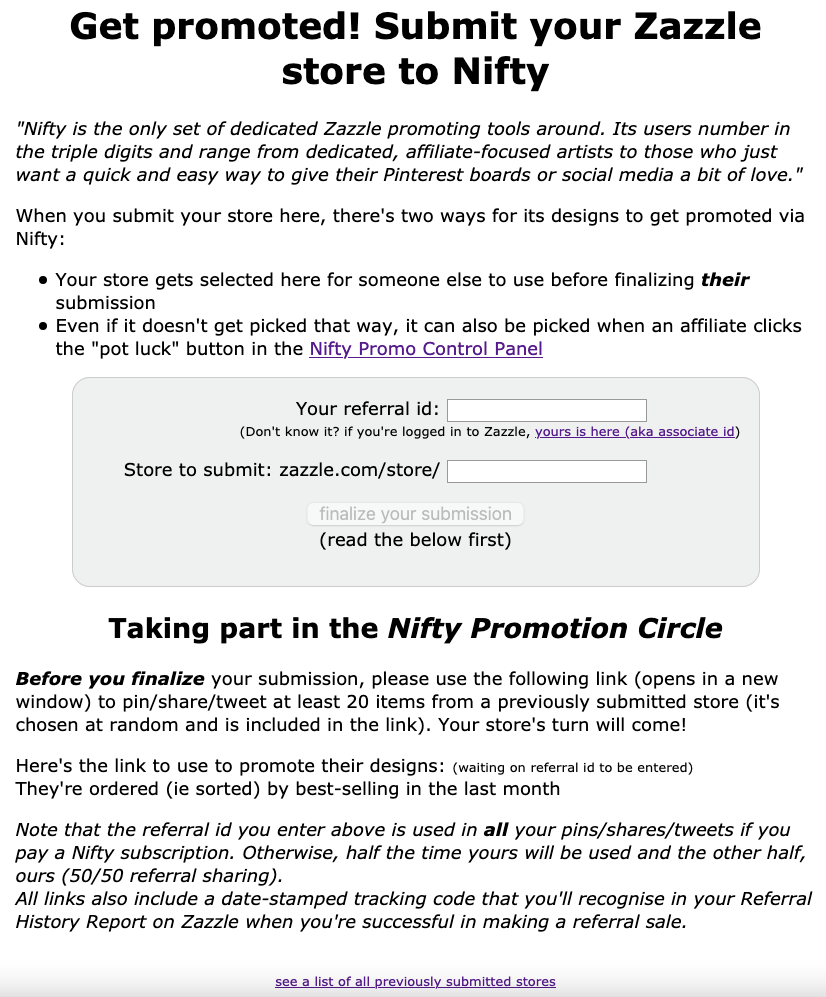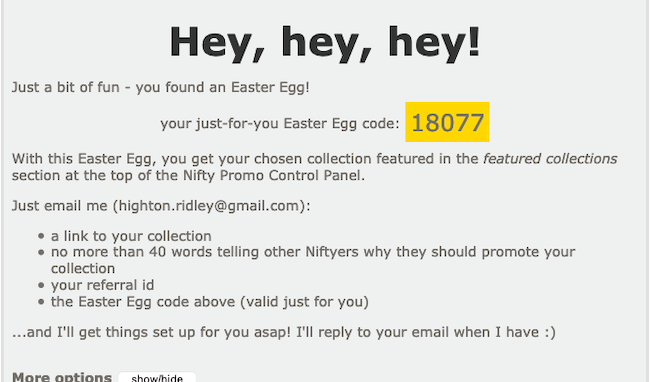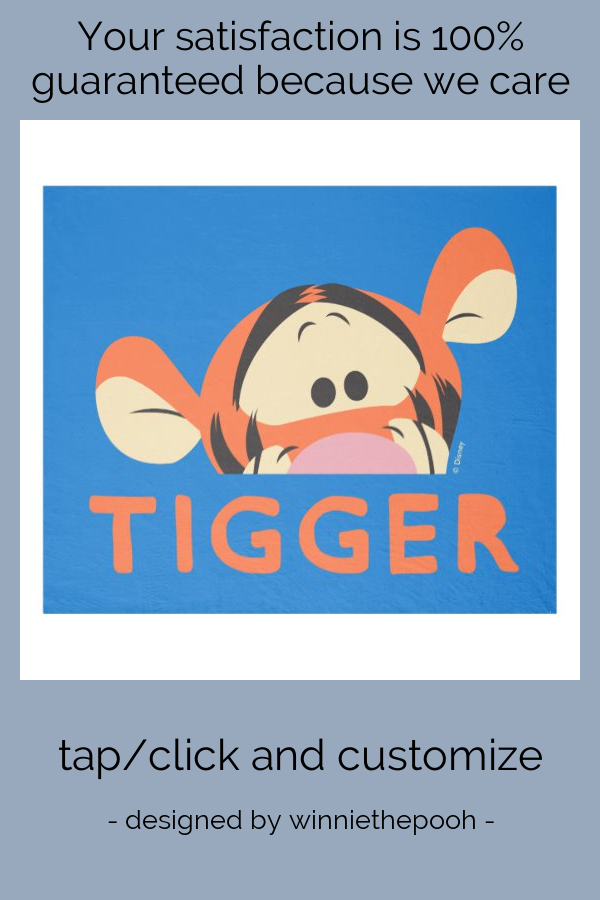We’re not quite sure what we can achieve via an iOS app and Zazzle so we’ve been digging around and having a play.
As part of that we developed a simple and fun app for iPhones and iPads aimed squarely at kids (big kids, too!)
It’s called More or Less Kid’s Game and teaches older preschoolers about the notion of more and less in a fun and exciting way.
Here’s a screenshot showing the core in action. In the previous screen to this one, the player was shown one of two emoji.
In this case (though you can’t tell) they were shown a flamingo. Now they have to decide whether there are more or less flamingoes than rhinos by pressing the More or the Less button. (Yes, we know it really ought to be more or fewer but we’re practicing being less pedantic!)
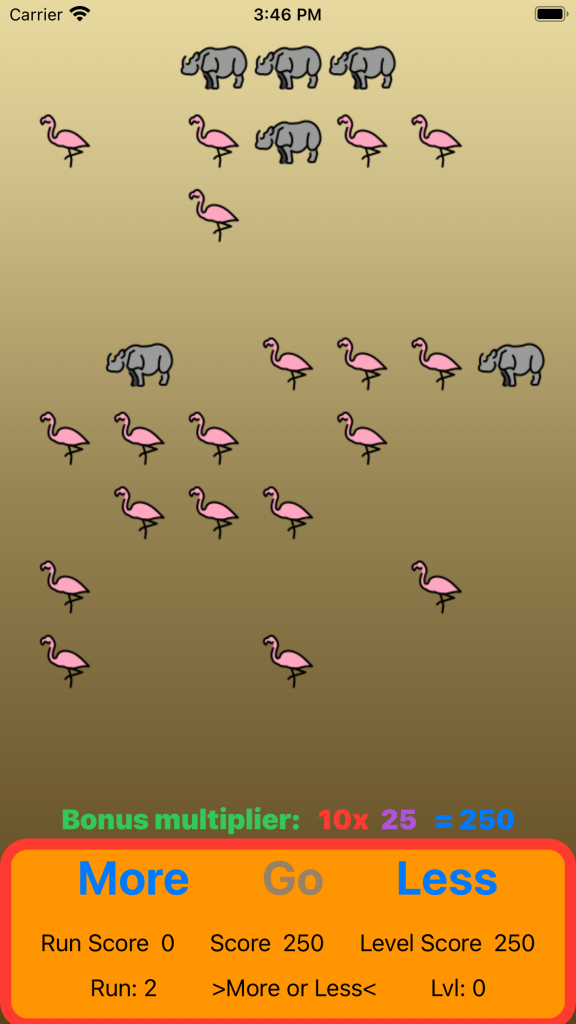
If they don’t make up their mind quickly enough, after a short while the bonus multiplier starts to count down and the potential score for a right answer reduces.
If they choose correctly, they get a positive, funny cartoon sound and a visual celebration as a reward. The run score they get (the bonus multiplier X number of images) is then added to the total score for the level.
If not, they still get a funny cartoon sound – but no visual celebration and no score.
There are 5 levels and 4 runs per level.
If they play with Dad or Mum at their side, they can get help counting the emoji to find out whether there are more or less.
We’ve made it so that the earlier levels have fewer images with bigger differences between the numbers of each. As the game progresses, each level has more images and smaller differences between the numbers of each emoji shown.