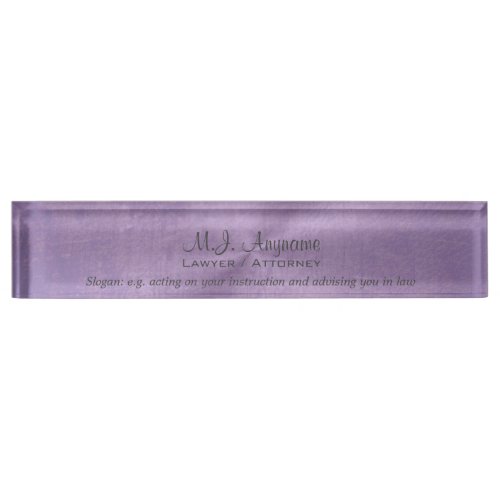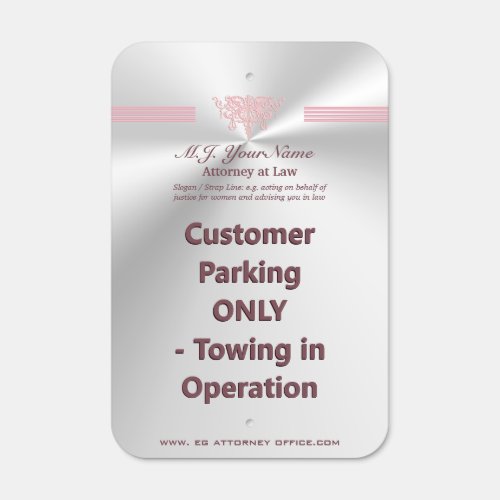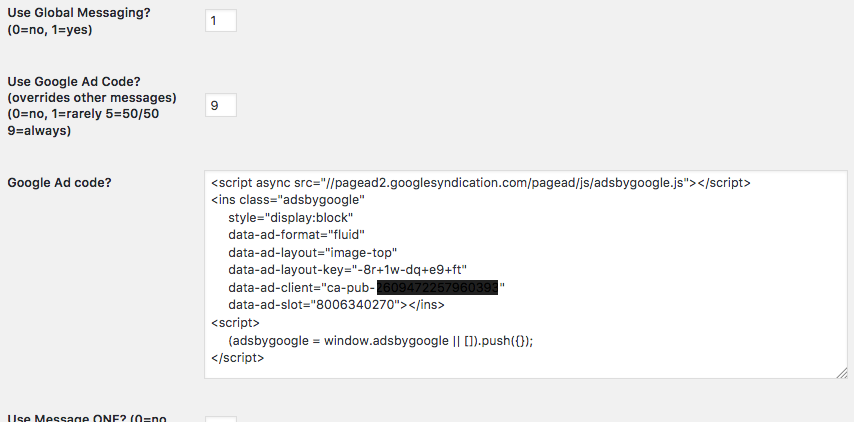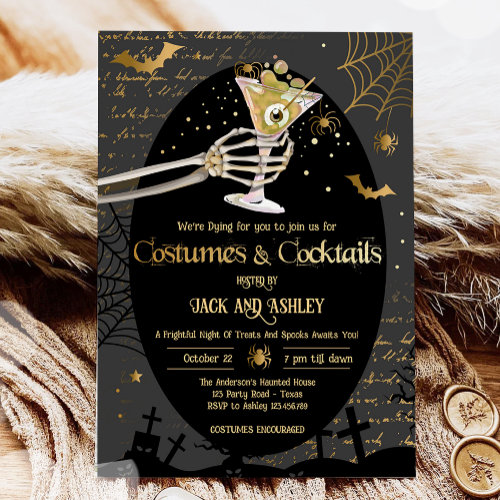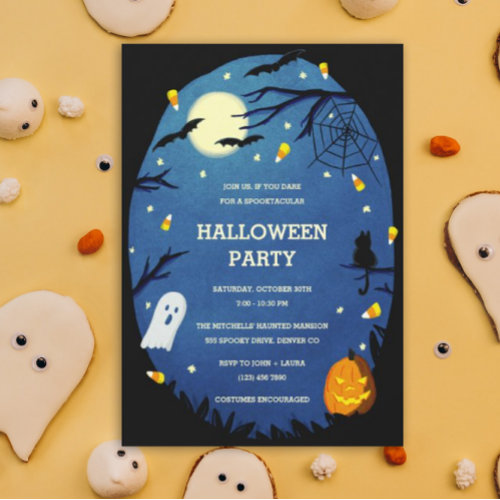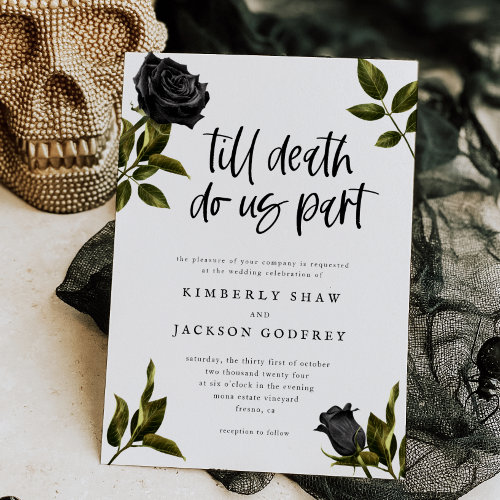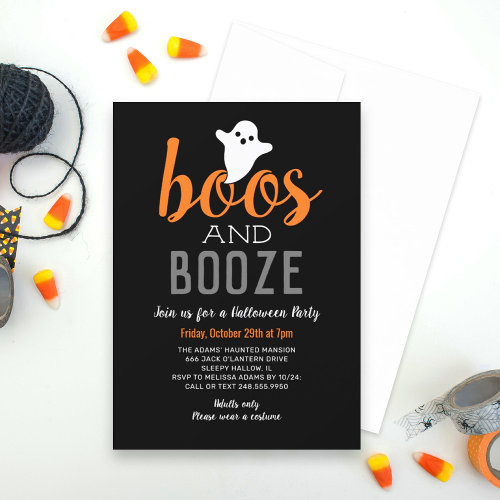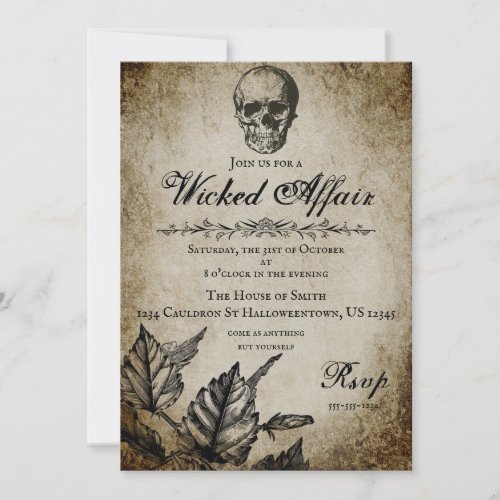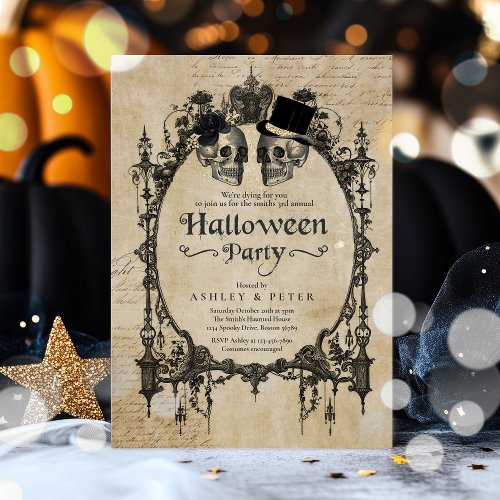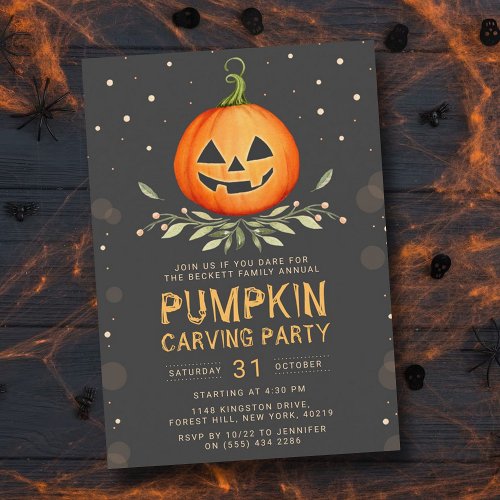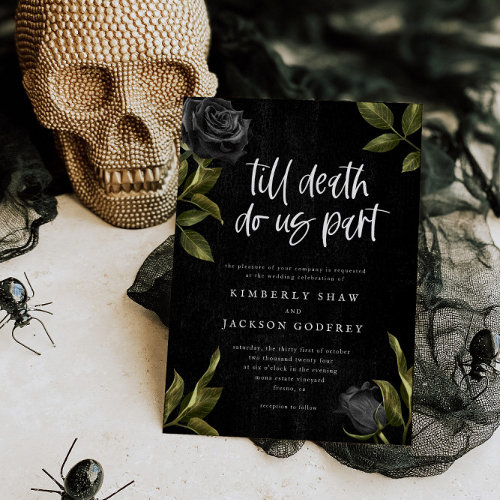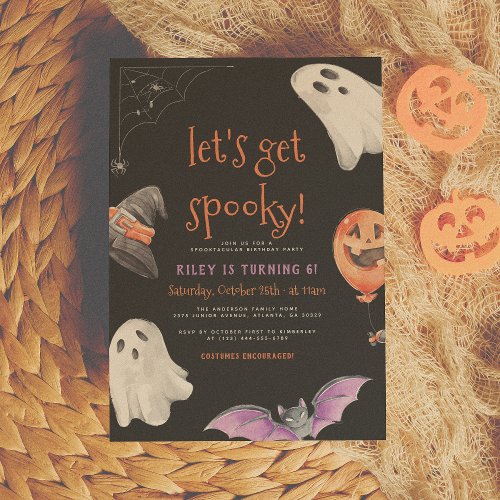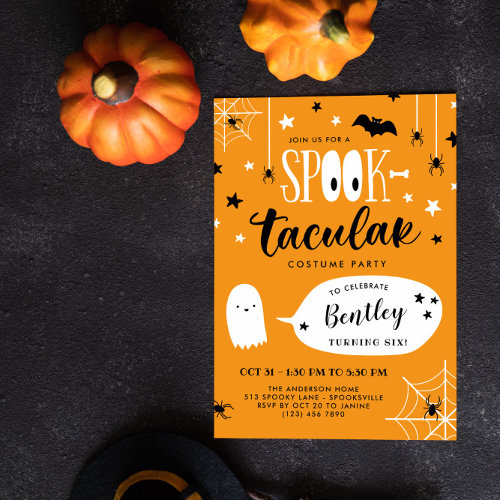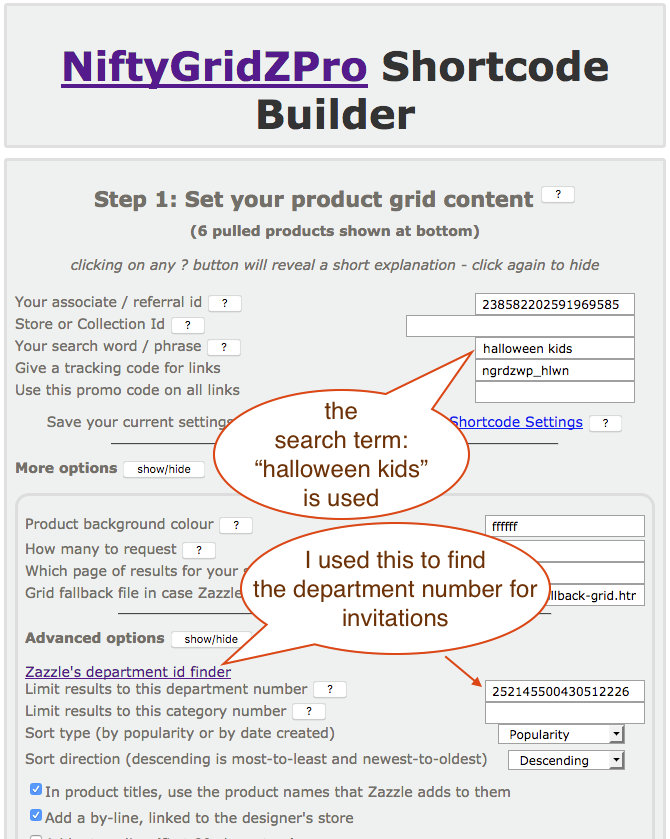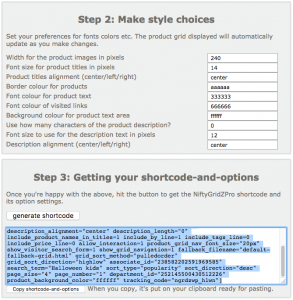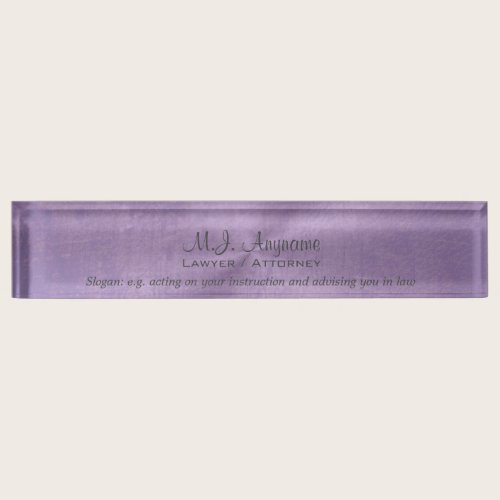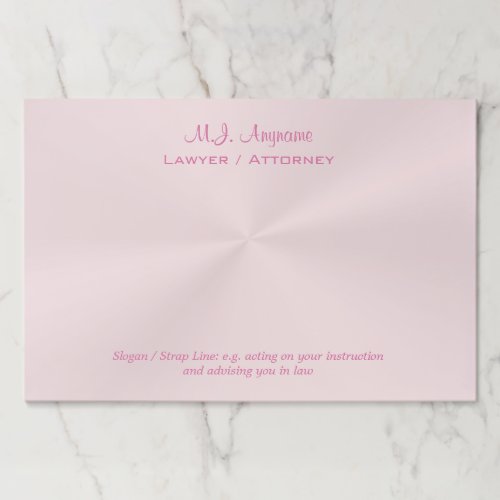Edit: V3.4 now released!
In the next release (3.4) of NiftyGridZPro, we’re introducing a feature that could double your referral success! How? By using local Zazzle domains.
You see, if a visitor from say, England, visits your site, clicks one of your links and goes to zazzle.com – if they end up moving to and then buying from zazzle.co.uk you DON’T get any referal commission. Yup that’s right, none.
So what the new feature does, if you switch it on, is to find out automatically which country they’re from and then swap that Zazzle domain for .com in all product links in grids.
Check this grid out: If you’re from outside the US, all links in the grid will be for your country’s local Zazzle domain. Hover over one and look in the bottom left of your browser to see…
-
-
Womens Lawyer / Attorney pink circles iPhone X Case
price: $44.45
Advanced feature?
It’s an advanced feature in that you need to understand the repurcussions. You see, not all products are available on the international domains (i.e. not .com).
For example, the entire range of food items (chocolates, party pops, hot sauce etc) aren’t available on international domains.
When this happens, NiftyGridZPro will NOT substitute the local domain for .com – it’ll leave that product’s links alone. That way you still have a chance at a sale.
Restriction – six or fewer items
On large product grids (lots of items) this can slow things down a lot. Until Zazzle provides a clean way of finding out if a product is available on an international domain, we have to go round the houses a bit. And this takes time.
What do we do? For each product in your grid, NiftyGridZPro requests the product page from Zazzle. If it gets back a page with a title of “error”, then it’s not available on the local domain of the visitor. Waiting for Zazzle to return the page is what takes the time.
For this reason NiftyGridZPro will ony allow the international domains feature on product grids with six or fewer items.
Do you display prices?
The only other fiddly bit you need to know about is as follows. It’s because the only prices NiftyGridZPro gets given by Zazzle are in US dollars:
Picture this scene: If you choose to display the price line and your visitor is from, say, Denmark, it would be confusing for them to see the price shown in US dollars, wouldn’t it?
So, even if you have the price line set to display, NiftyGridZPro will switch it off if a visitor’s local domain isn’t the .com one. That now makes sense: the Danish visitor will see no reference to price but the one from, say Wisconsin, will.
From the US? 🇺🇸
By the way, if you’re from the US and want to see it working, unless you take steps, you won’t notice any difference. That’s because .com get swapped out for .com (stupid computers!)
Instead, try using a private browsing window or a vpn – a virtual private network. (Do a Google search for vpn if you need to.) As long as it makes you appear as if you’re from outside the US you’ll be able to see the effect.
Some final points on use
It’s a global setting in your Admin Panel, off by default, which means that when you upgrade, there’ll be no change to your existing product grids.
Switching it on or off (and then saving) operates it in real time across all eligible product grids on your site. Eligible ones are those that don’t mention the setting in their shortcodes. If they do, their setting overrides the Admin Panel setting.
So to switch it on or off for a particular grid, use the option in its shortcode like this: use_local_zsite=1 for on and use_local_zsite=0 for off.
If you’re using slot messages (aka ad injection), any links to zazzle.com will also be changed as per this setting if they get used in a product grid.